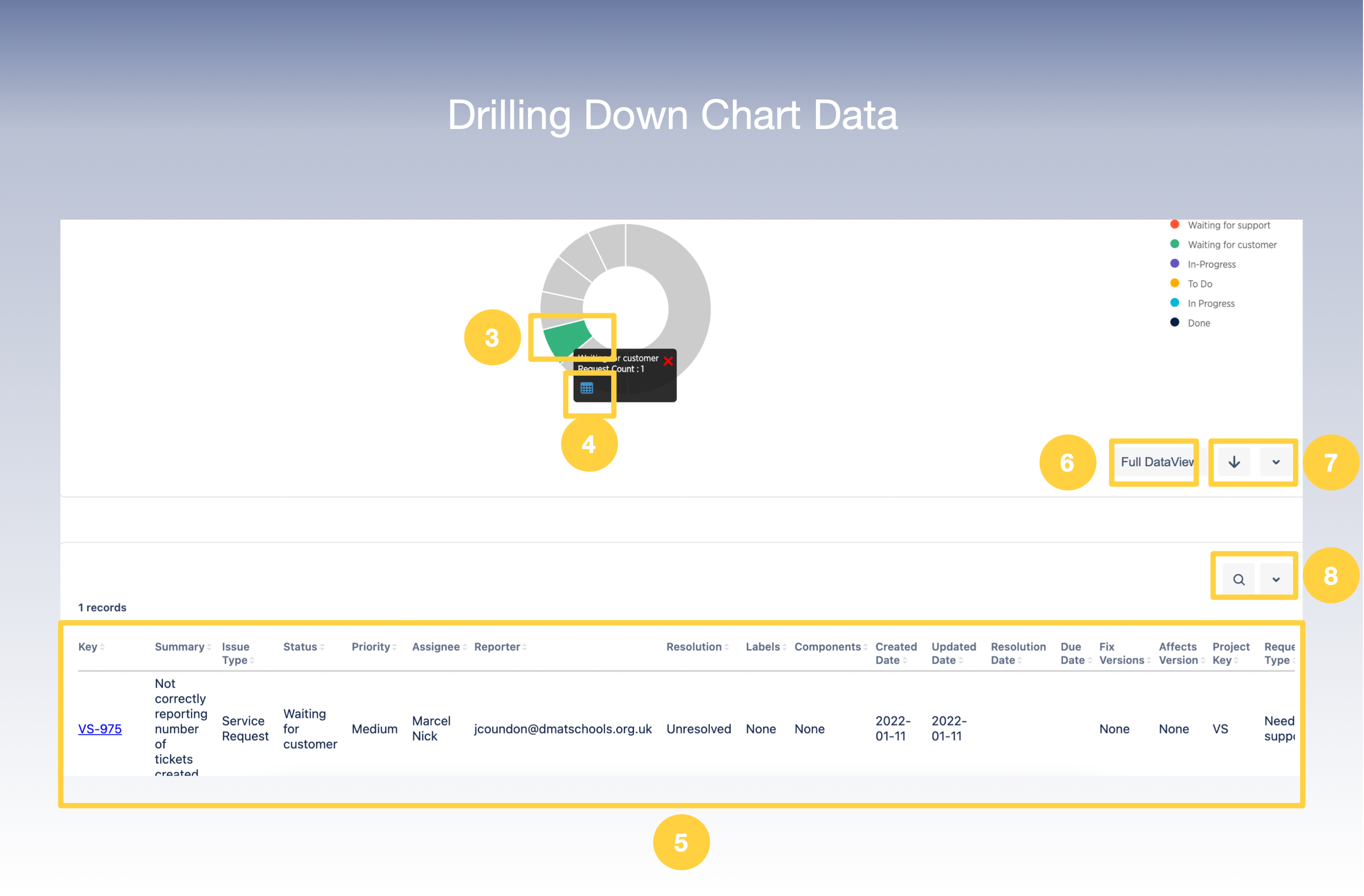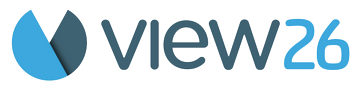8. Analyzing Chart Data
Make a detailed analysis of chart data by:
1. Select the (. . .) Options Menu on the top left of your Chart Widget.
2. Click the Analyze option to open up a detailed view of the chart.
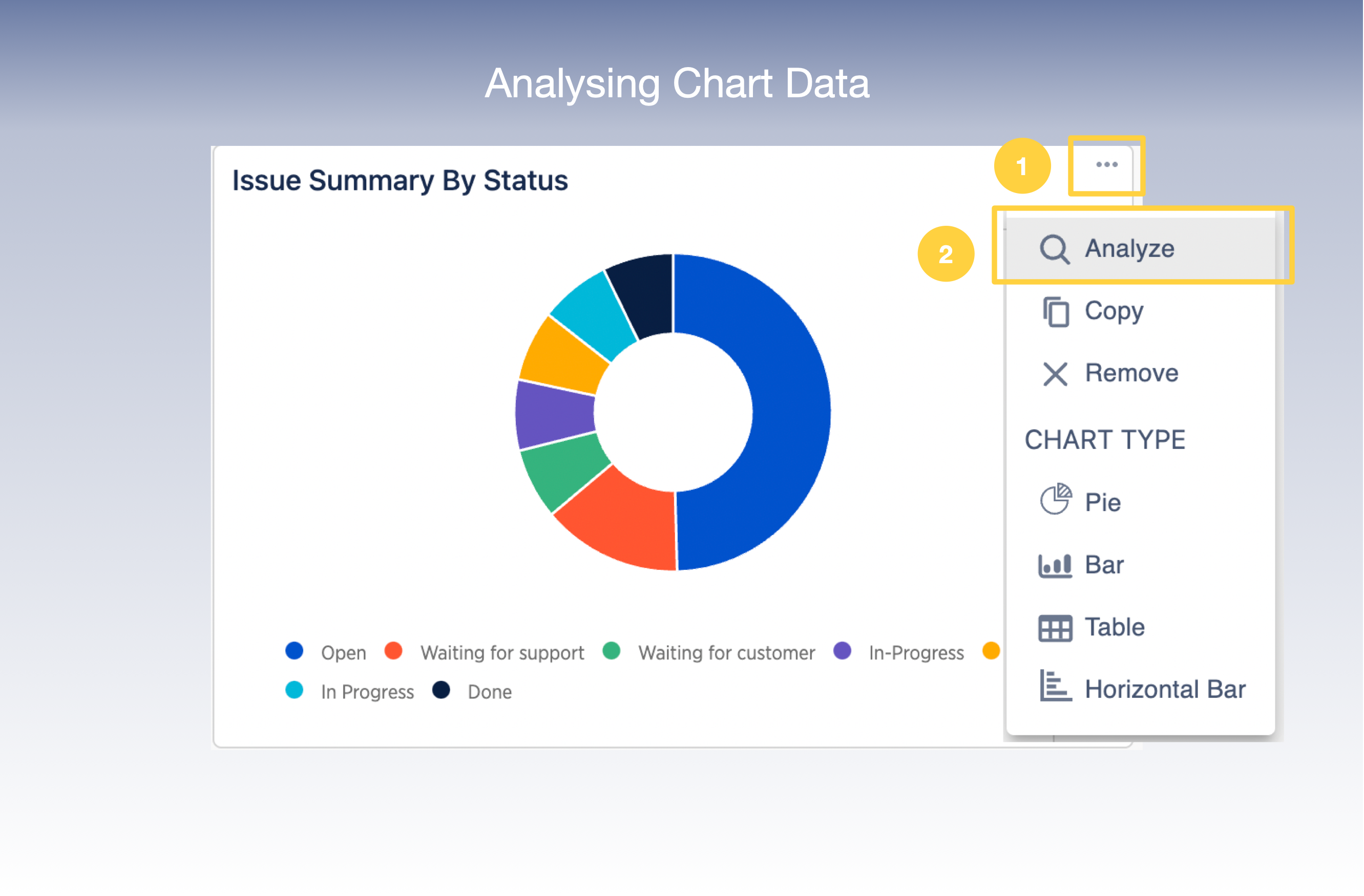
3. Click on the Data Point of interest to drill down to details
4. Click on the Table View icon to view the details of the selected Data Point in table format
5. The Table is displayed below the chart
6. Click on Full Data View to view the details of the entire Chart Data in table format below the chart
7. You also have the option to Download the Page or Change your View to Bar, Table, Horizontal Bar options
8. There is also an option to Search for a Keyword or Download the Table Data