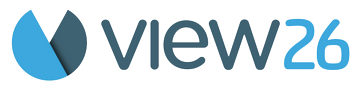Estimating an Item in Asynchronous Mode
Welcome to the Asynchronous Planning Session ! This mode allows team members to cast their votes on Jira issues at their convenience, without needing to coordinate a simultaneous meeting. This flexibility ensures that all team members can participate regardless of their schedules.
Viewing the Planning Backlog and Cards
Once in the session, the Jira issues to be estimated are displayed on the right under the ‘Planning Backlog’.
Each item appears as a card. Navigate between items by clicking the arrow (>) next to the card.
The current session mode (Asynchronous Mode) is prominently displayed at the top of the screen.
Voting on Jira Issues
Team members can access the Planning Session at any time. The members review the item and cast their votes using the slider to select their estimate. Members who have not yet voted will be listed in the ‘Pending’ section, while those who have voted will move to the ‘Voted’ List.
The creator/admin can click on 'Reveal' to view the votes at any time during the session.
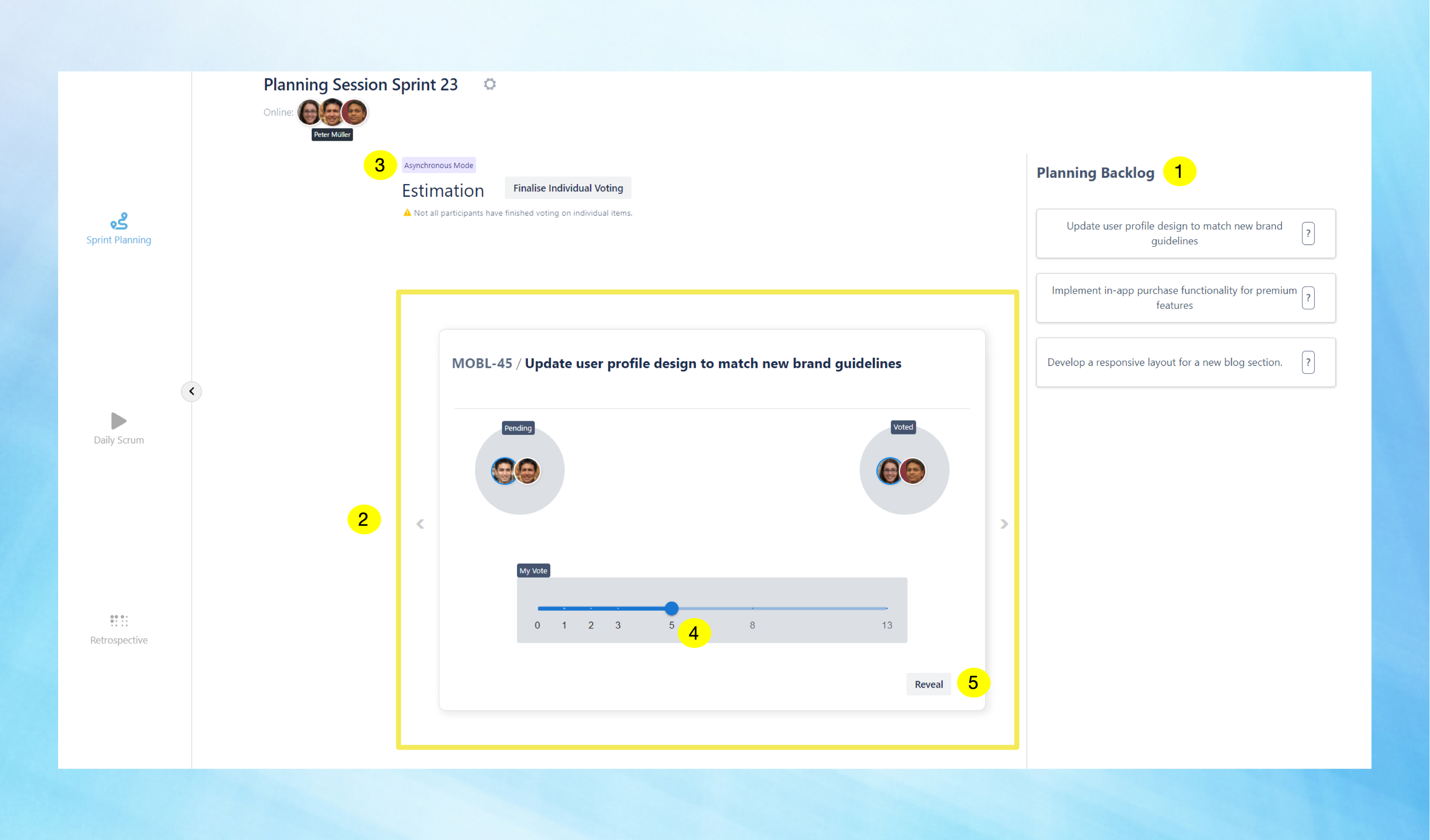
Setting Task Estimates
Once all votes are cast for each card, the ‘Review Estimate' button appears in place of the 'Finalize Individual Voting’ button allowing the session creator to review the votes and set the estimates.
If the creator wants to set estimates without waiting for the entire team, they can click the 'Finalise Individual Voting’ button at any point to proceed with the estimation process. This will turn the 'Finalise Individual Voting’ button into 'Review Estimates’ button.
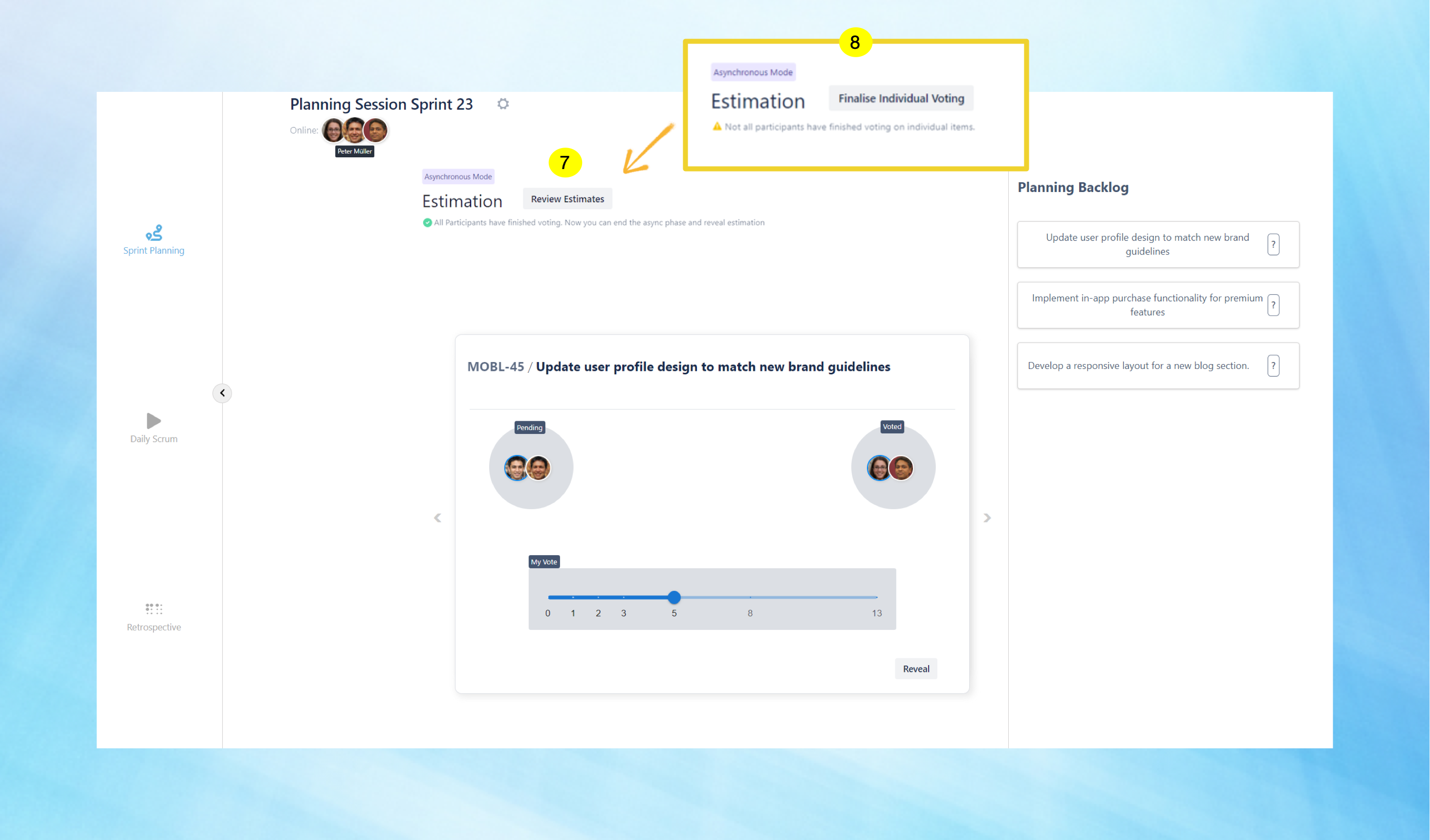
On clicking the ‘Review Estimate' button, Planning Session now shifts to Synchronous mode, bringing the entire team together to finalize the estimation.
The session creator starts the Timer at the beginning of the session and stops it upon completion. Both the elapsed time and the remaining time for the entire session are displayed. The timer can be paused anytime if necessary.
The session creator reveals the votes by clicking the ‘Reveal’ button at the bottom right of the screen.
redo
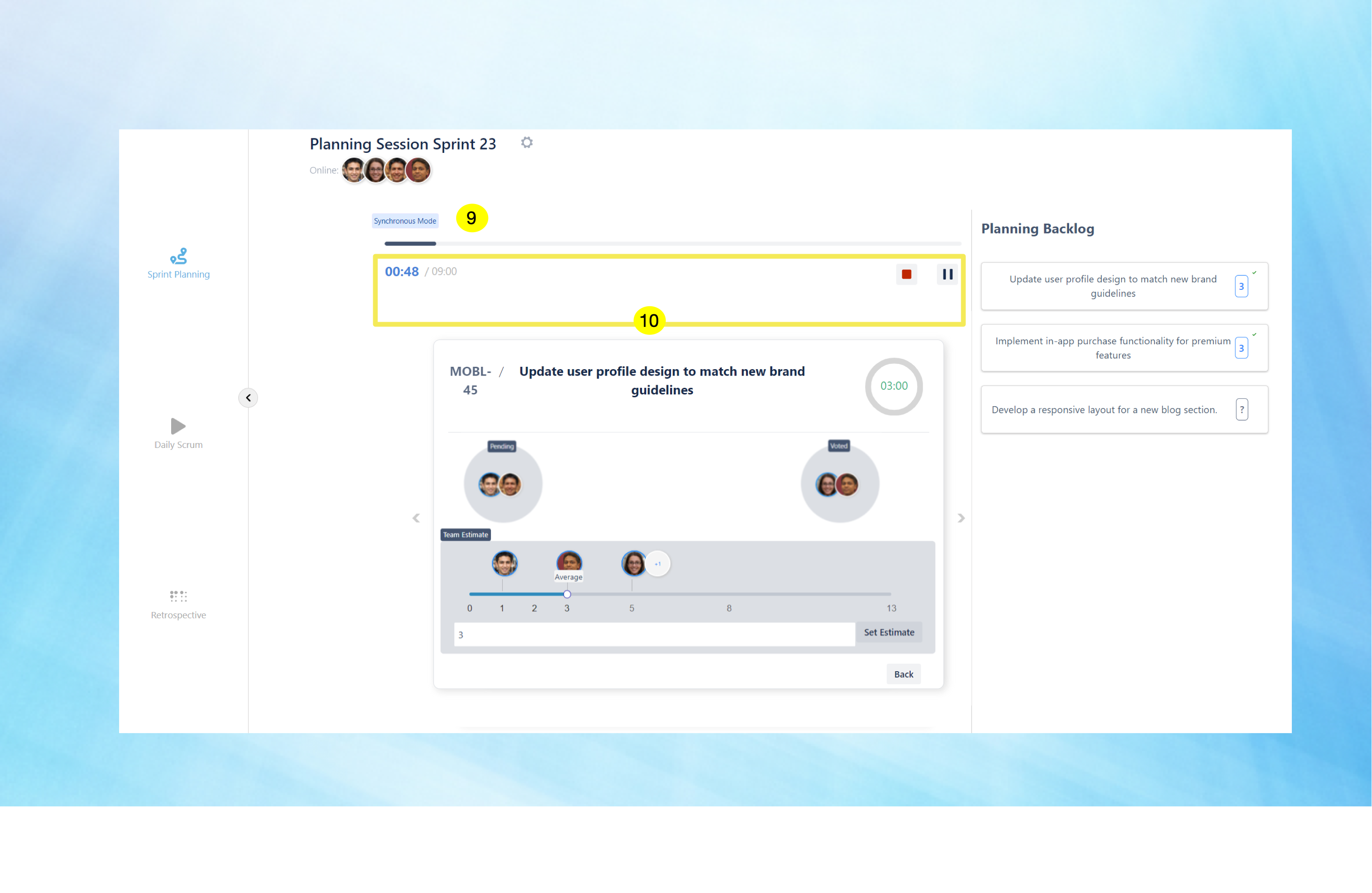
The ‘Reveal’ Page displays the votes cast by all team members for that particular card.
The creator can set the estimate by moving the slider to the desired number or by entering the number in the textbox below and clicking the 'Set Estimate' button. After setting the estimate for a card, the creator proceeds to the next card for discussion. This process continues for all cards in the Planning Session.
Once all the estimates are set, they appear next to the items in the ‘Planning backlog’. The Planning Session is now complete.
The creator now has the option to 'Restart Game' if needed or select 'Back to Gamelist' to return to the list of Planning sessions.
Additional Tips:
Flexible Participation: Team members can vote at their convenience, making it easier to accommodate different time zones and schedules.
By following these steps, your team can efficiently estimate tasks in a flexible and collaborative environment, ensuring accurate and agreed-upon task estimates for your sprint.