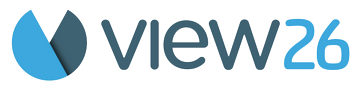Estimating an Item in Synchronous Mode
Welcome to the Synchronous Planning Session ! In this mode, the team members (estimators) and the session creator come together in real-time to finalize task estimates. This collaborative approach ensures that all votes are cast and discussed during the session, leading to a consensus on task estimates.
Viewing the Planning Backlog and Cards
Once in the session, the Jira issues to be estimated are displayed on the right under the ‘Planning Backlog’.
Each item appears as a card. Navigate between items by clicking the arrow (>) next to the card.
The current session mode (Synchronous Mode) is prominently displayed at the top of the screen.
Timer Management :
The session creator starts the Timer at the beginning of the session and stops it upon completion. Both the elapsed time and the remaining time for the entire session are displayed. The timer can be paused anytime if necessary.
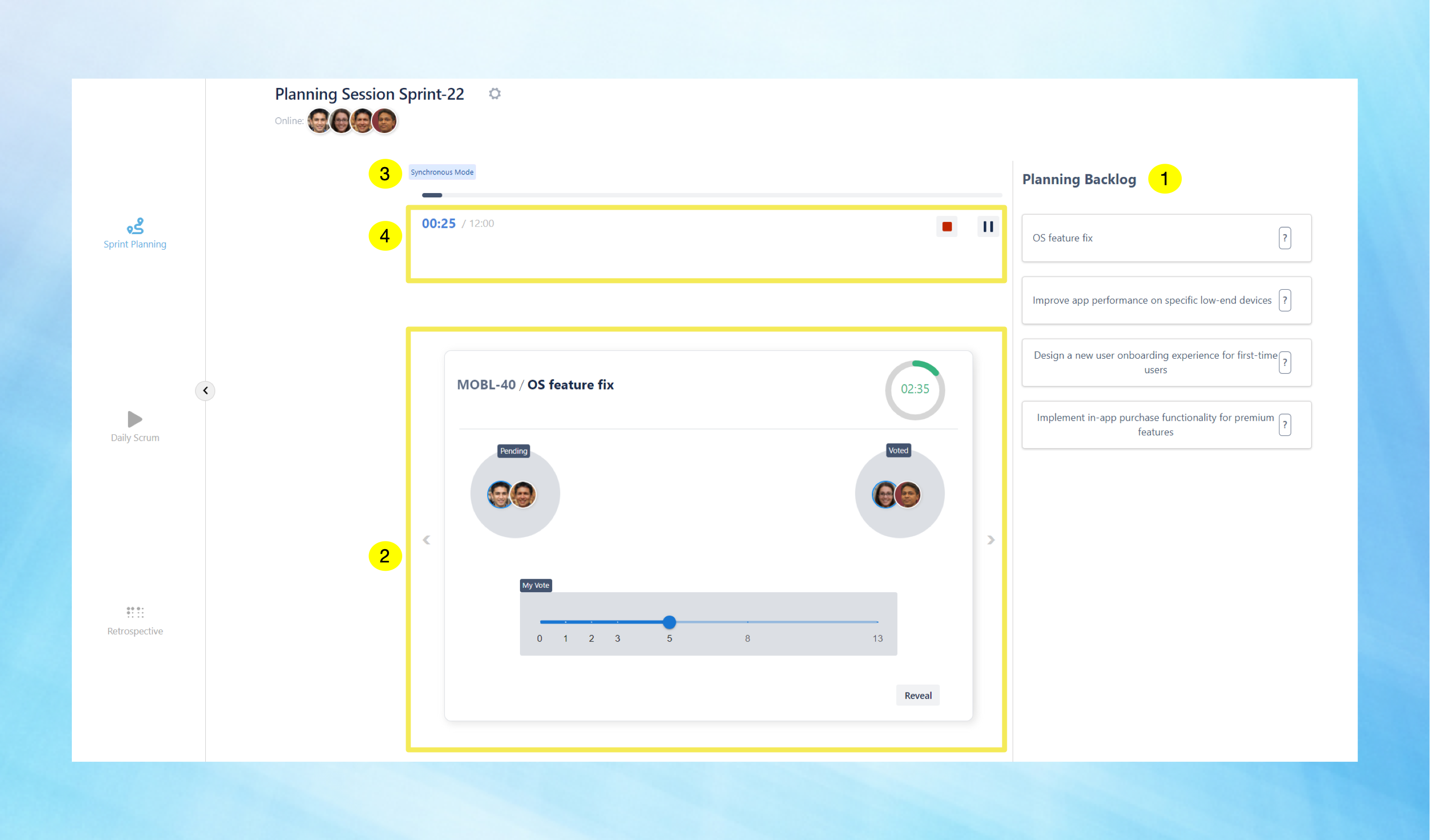
Discussion and Voting
Team members discuss the item displayed on the card.
Each card has a countdown timer, set to a predefined duration from the settings page, displaying the remaining time for that card.
Member casts their vote for the item using the slider to select their estimate. Members who haven't voted are listed in the ‘Pending’ section, while those who have voted move to the ‘Voted’ List.
Once all team members have cast their votes, the session creator reveals the votes by clicking the ‘Reveal’ button at the bottom right of the screen.
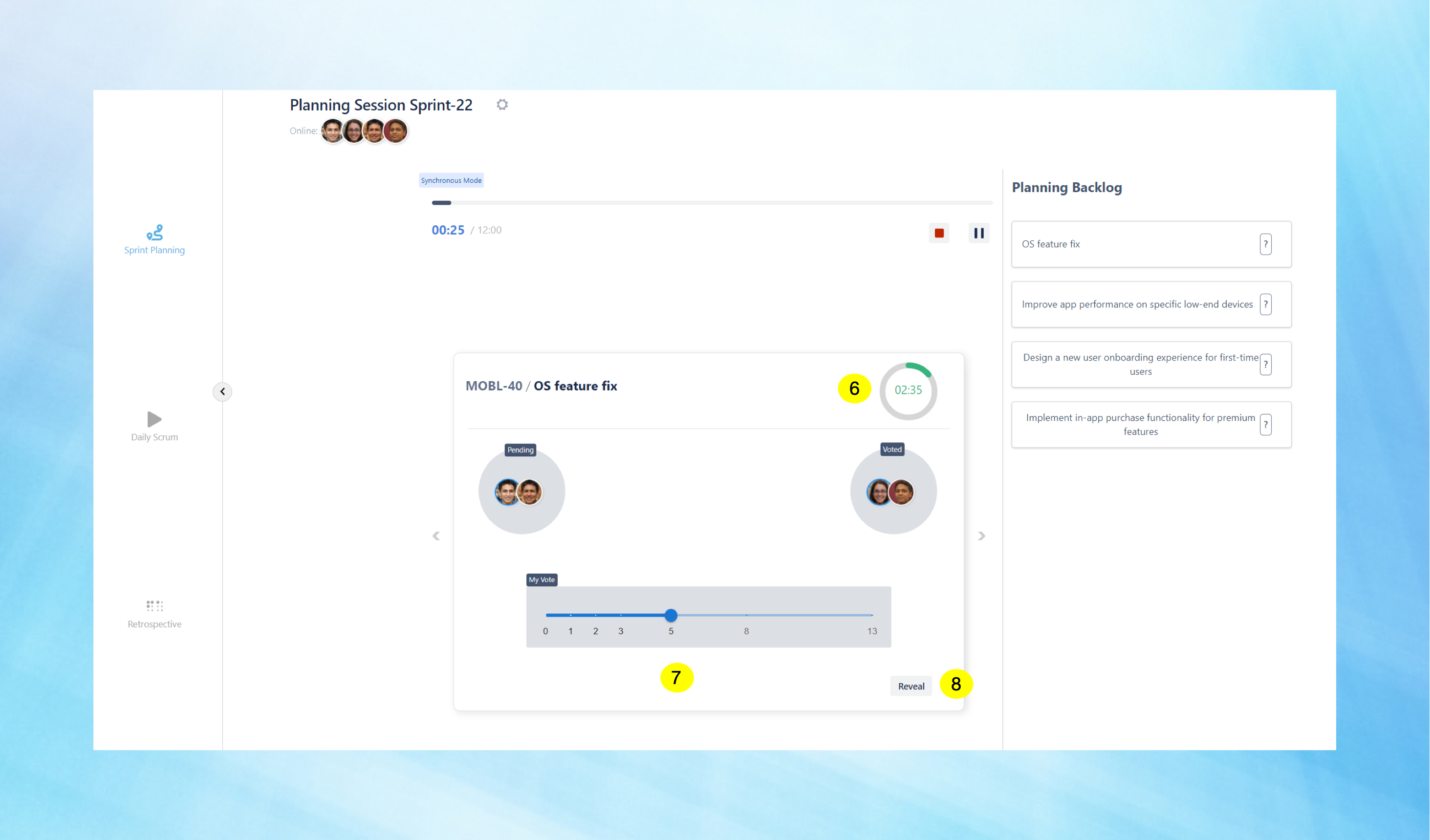
Setting the Estimate
The ‘Reveal’ Page displays the votes cast by all team members for that particular card.
The creator can set the estimate by moving the slider to the desired number or by entering the number in the textbox below and clicking the 'Set Estimate' button. After setting the estimate for a card, the creator proceeds to the next card for discussion. This process continues for all cards in the Planning Session.
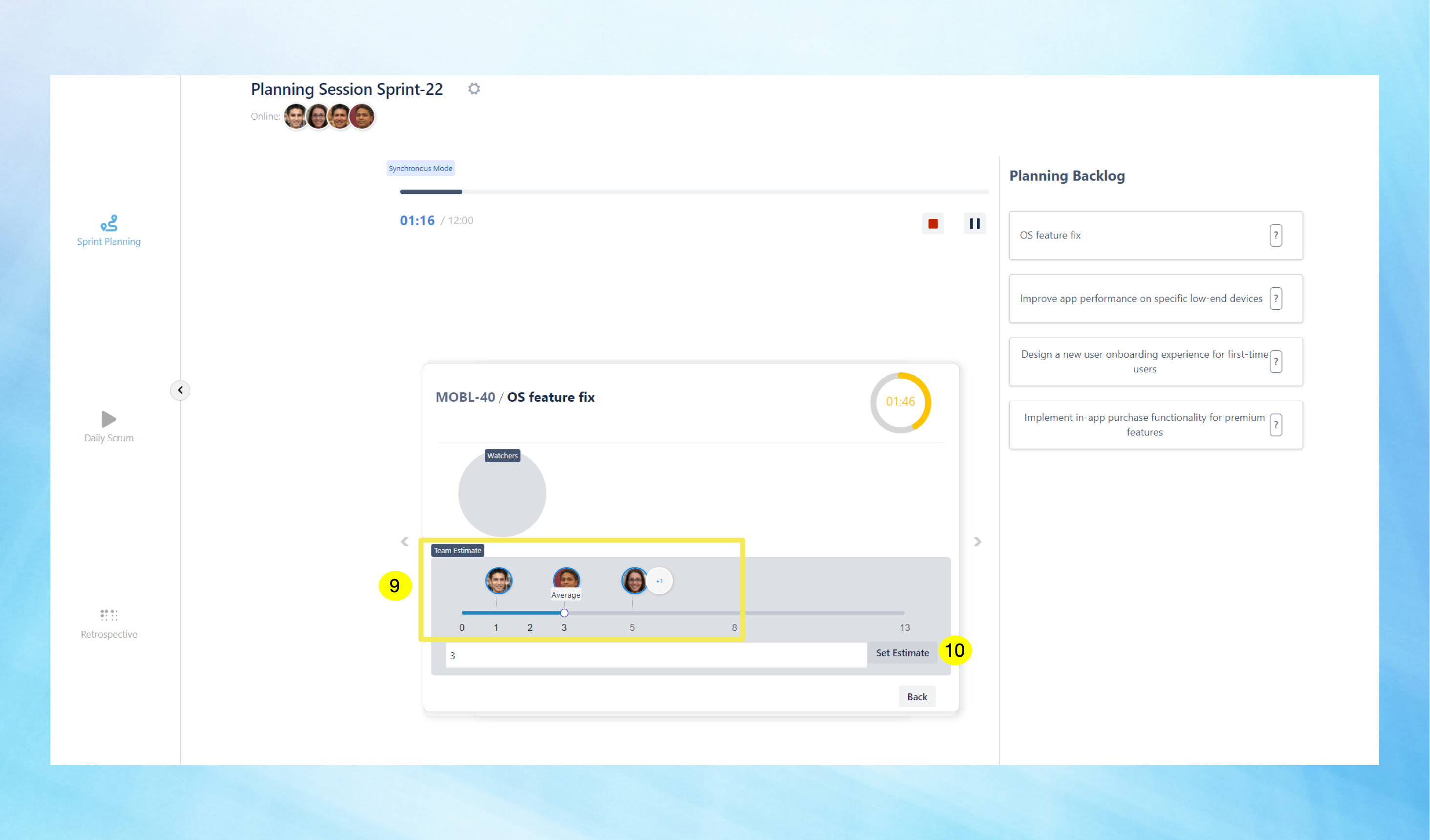
Once all the estimates are set, they appear next to the items in the ‘Planning backlog’. The Planning Session is now complete.
The creator now has the option to 'Restart Game' if needed or select 'Back to Gamelist' to return to the list of Planning sessions.

Additional Tips
Adjusting Estimates: After revealing the votes, discuss any discrepancies and adjust estimates as needed to reach a consensus.
Session Flexibility: Remember that the timer is flexible and can be paused for extended discussions or breaks.
By following these steps, your team can efficiently estimate tasks in a collaborative and structured environment, ensuring accurate and agreed-upon task estimates for your sprint.