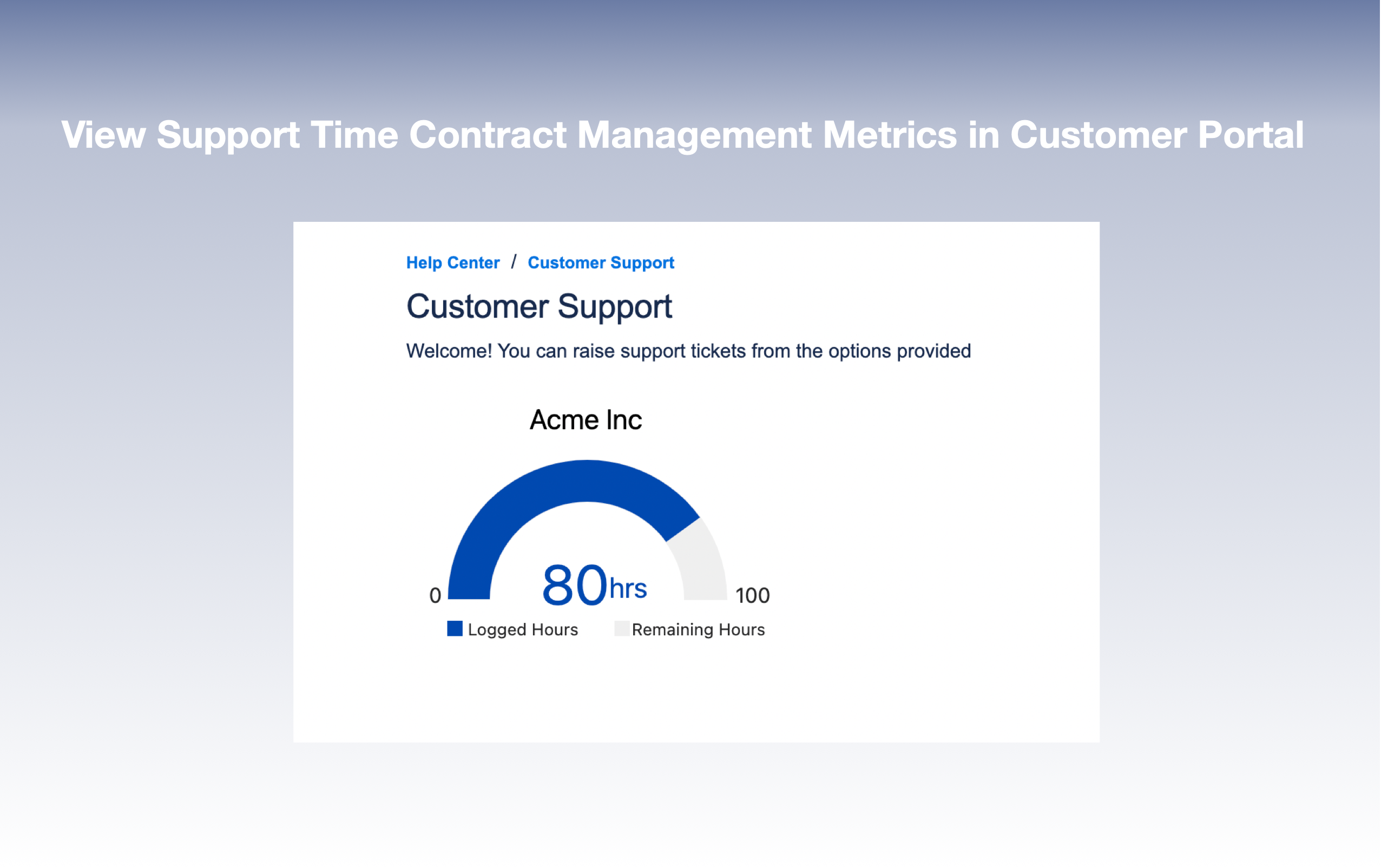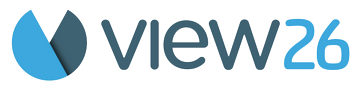🚀 Quick Start for Support Time Contract Management
Welcome to VIEW26 !
Let’s get you started with using the App.
Access the App
Install VIEW26 App
Log in to Jira
Click on Support Time Contract Management in the Jira ServiceDesk Global navigation-bar to enter the app
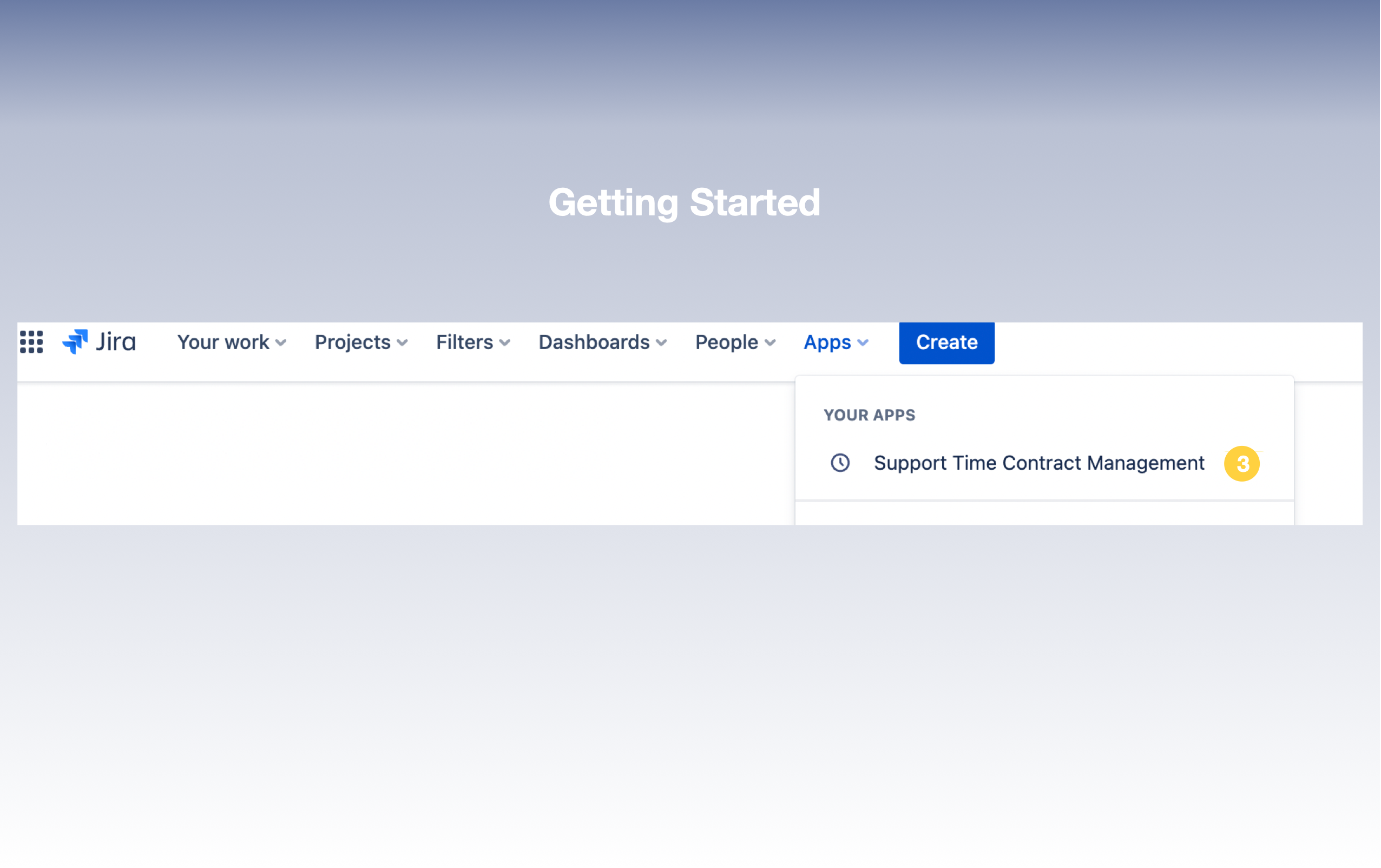
Create a new Contract
4. Click on Create button in the Support Time Contract Management Dashboard screen
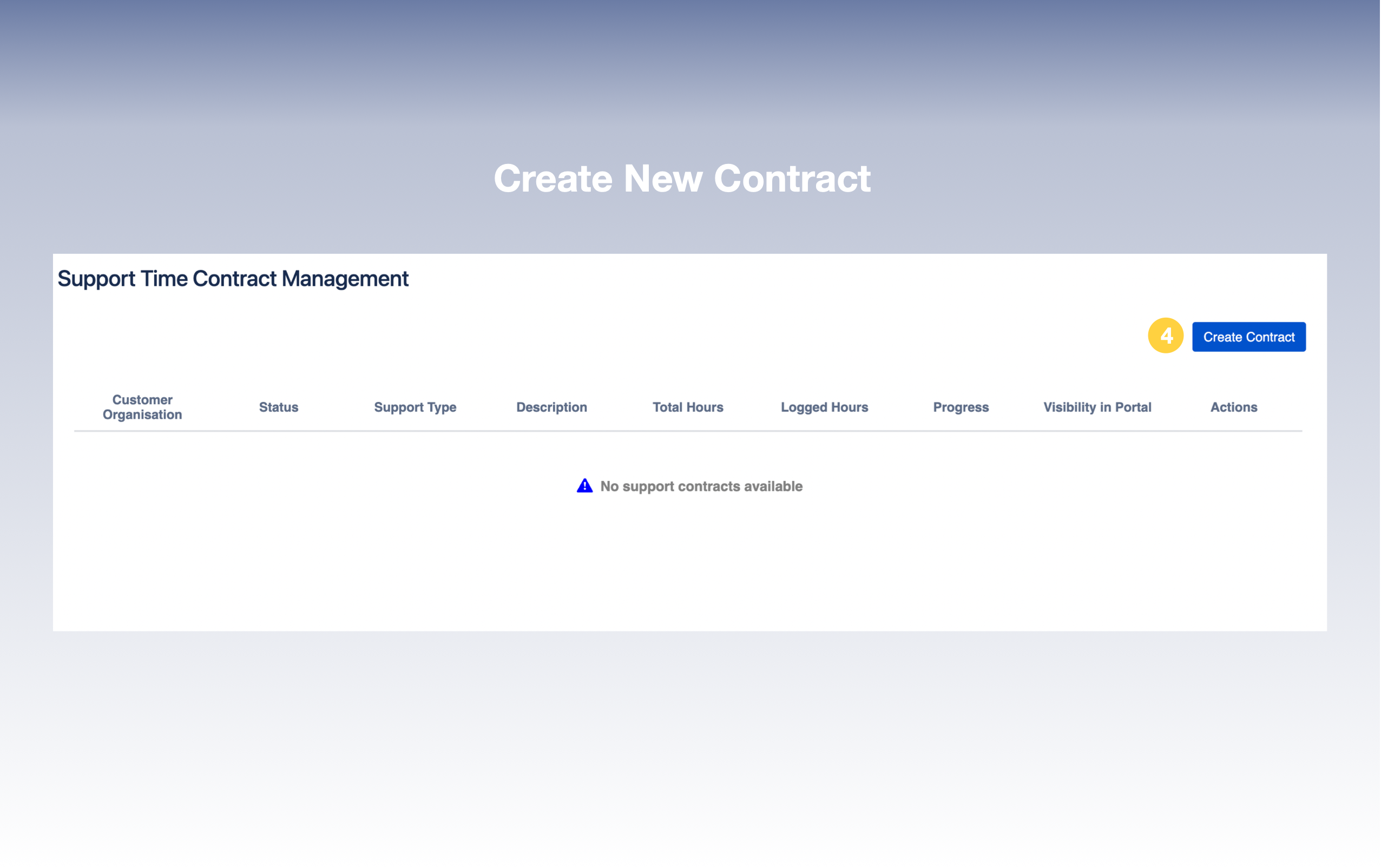
Enter Contract Details
5. Add name and duration for the Contract. Optionally add description. The work-logs are taken based on the Contract period ( start-end date)
6. Specify the committed hours for the contract.
7. Specify the filter to be used to filter the support requests. For example - Organization
8. Toggle the Show in portal option in case you need to make the Contract visible in the Portal page for customers (Ref - Note)
9. Click Create
Note :
Note : Visibility in Portal- This will enable all the customers in this Organization to get a complete overview of consumed hours at an organisation level on the Portal Page.
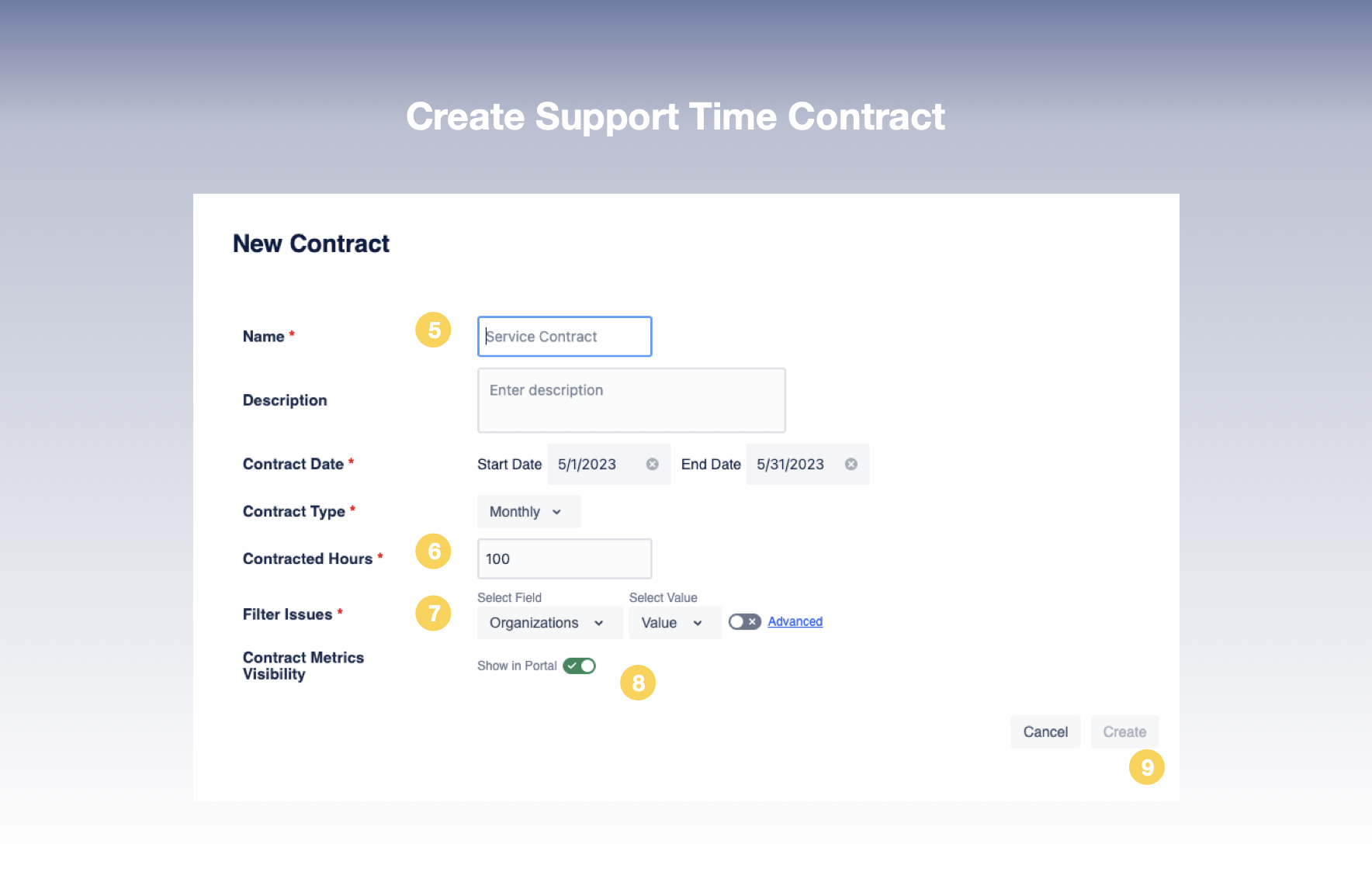
View / Modify / Delete Contracts
10. Once a Contract is created, it appears on the Support Time Contract Management Dashboard
11. In addition to the Contract details entered while creation, we also have Status, Total Hours, Logged Hours, Progress of the Contract displayed
12. To Edit / Delete a Contract, click on (. . .) under Actions and select from the drop-down list
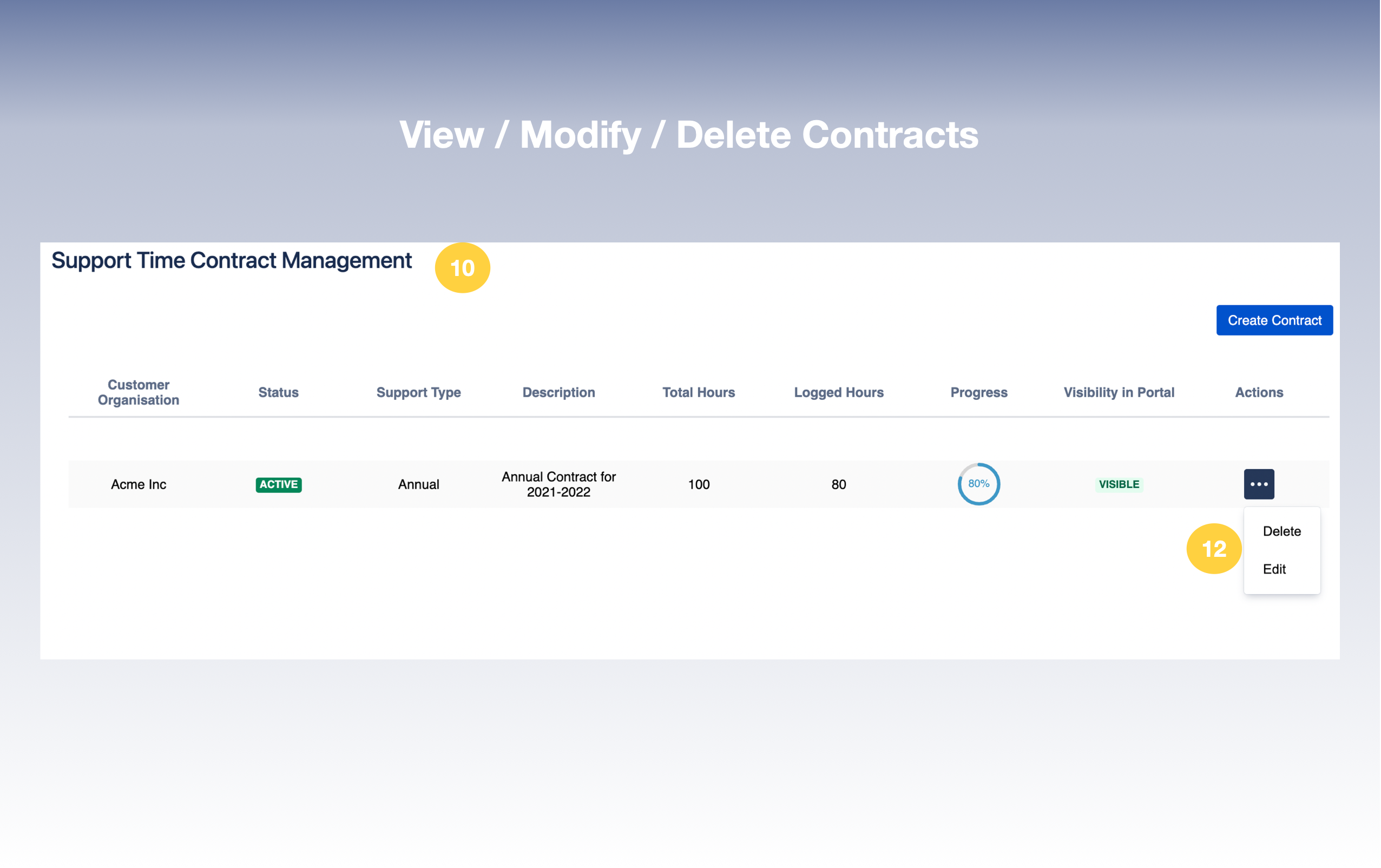
View Metrics in Jira ServiceDesk Customer Portal
Support Time Contract Management allows you share Contract metrics as real-time reports via the JIRA ServiceDesk Customer Portal making management of contracts and reporting it much easier.
A Support Time Contract Management option will become available in the Jira Customer Portal when you have installed the VIEW26 Support Time Contract Management App.
Customers of an Organization can now get the big picture on how much Time has been spent on their support contract via the Gauge chart.
14. In the Jira Customer Portal Home page, select the Portal Page
15. This will display the status of the Contracts for the Customer’s Organization as Gauge chart