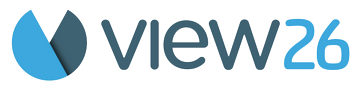🚀 Quick Start for User Mentions Gadget for Jira
Welcome to VIEW26 !
Let’s get you started with using the App.
Access the App
Install User Mentions Gadget for Jira App
Log in to Jira
Click on Dashboards Menu in the Jira Global navigation-bar
Select the Dashboard of your choice
Click on Edit to edit the Dashboard
Select Add gadget option
Search for “User Mentions” gadget
Select and click Add
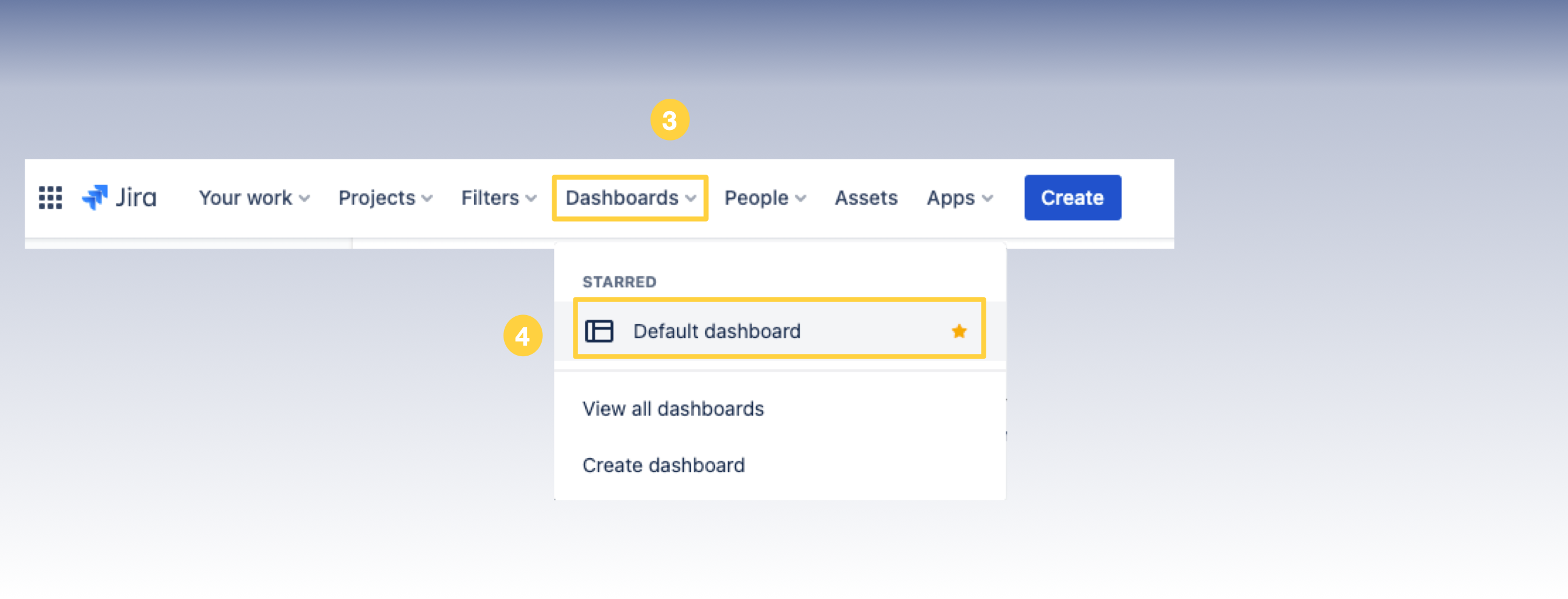
Access the Dashboard Menu
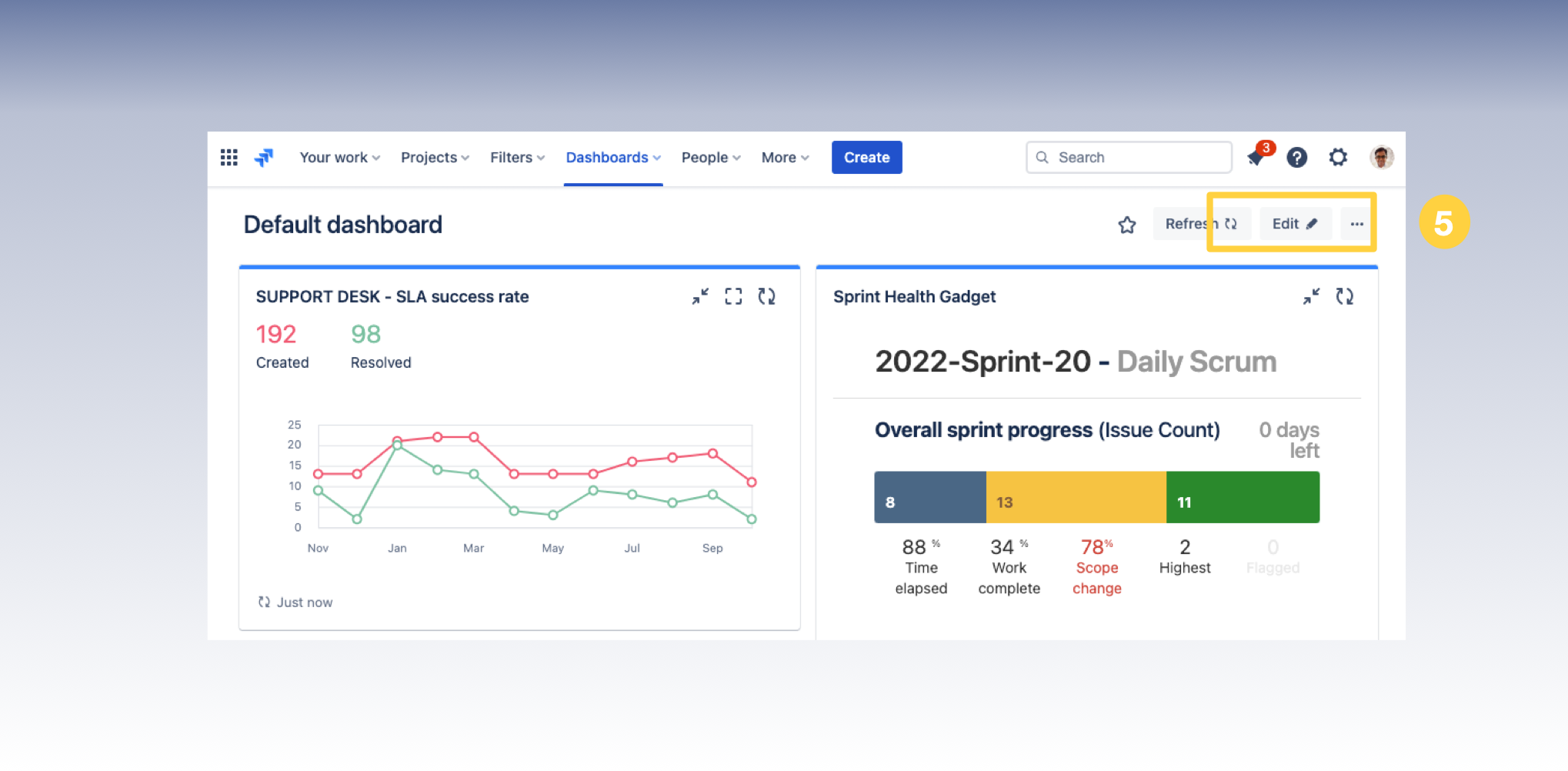
Edit the Dashboard
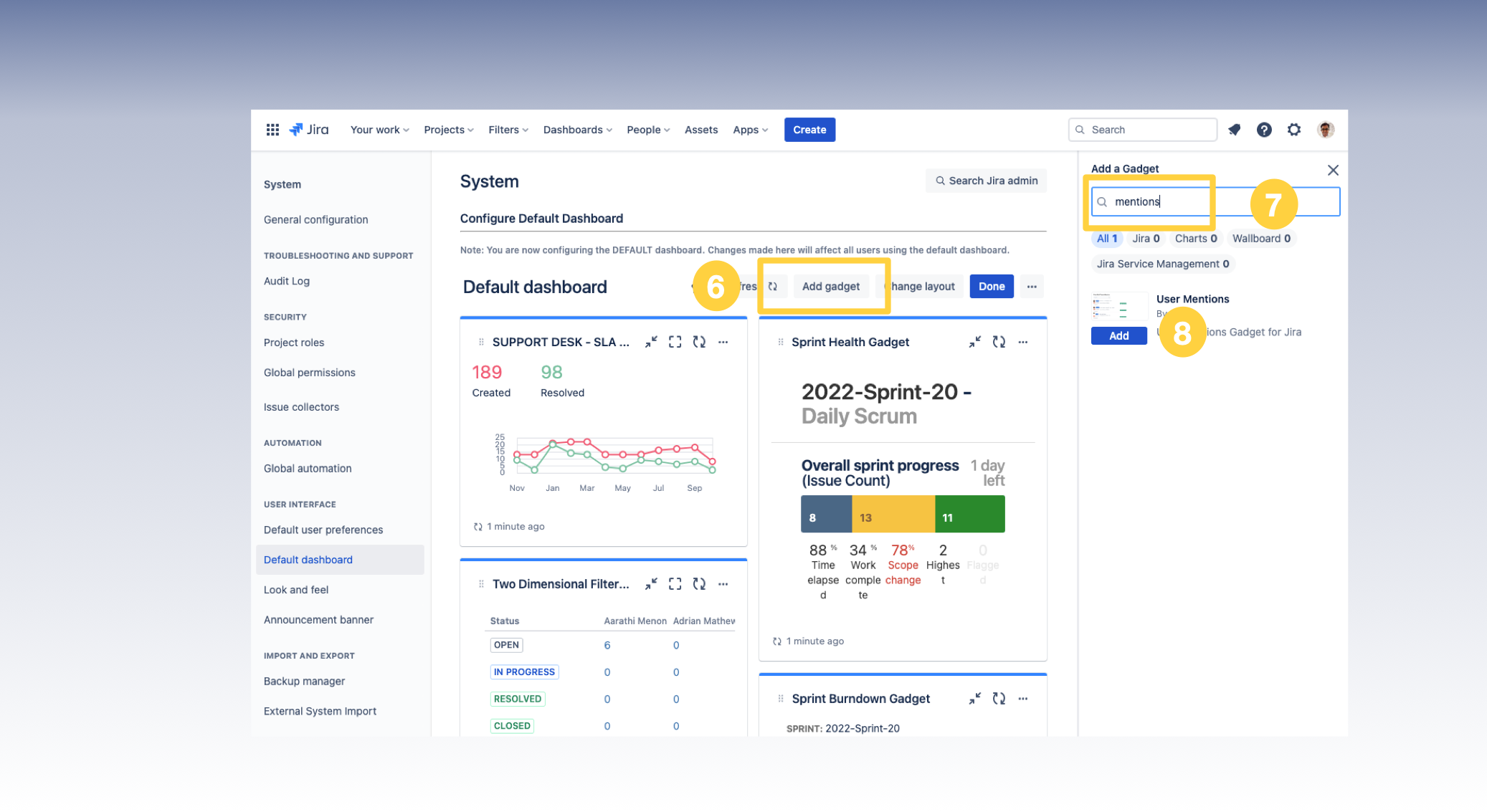
Add Gadget to Dashboard
Configure the App
Click on Configure gadget option
Select the filter
Either your mentions or
Select team members
Save the Gadget configuration
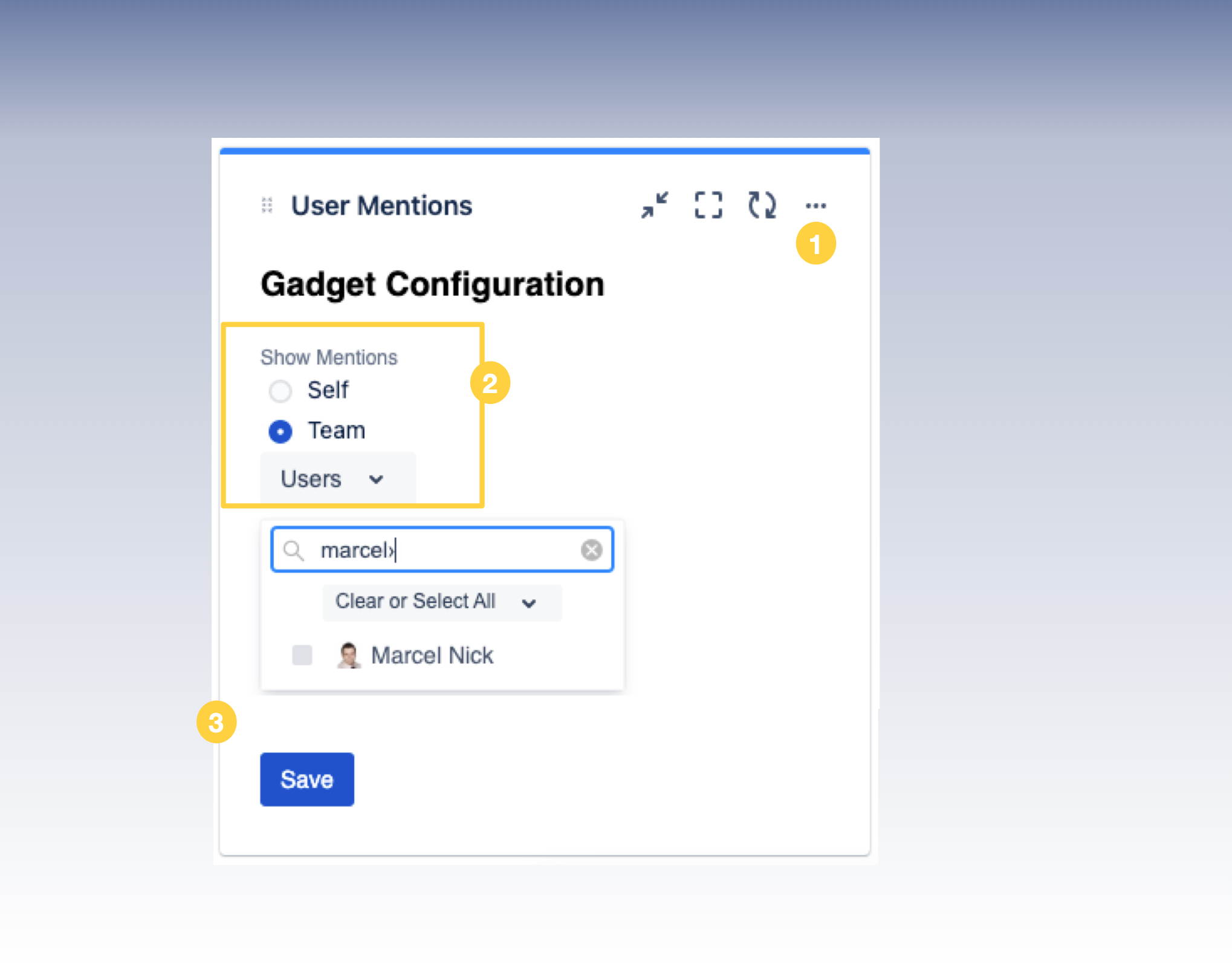
View User mentions
Just after App installation the list shows up Empty
The mentions activity can only be shown from the point when the App is installed
Add a comment with mention based on configuration
The gadget should update the list with the mention instantaneously
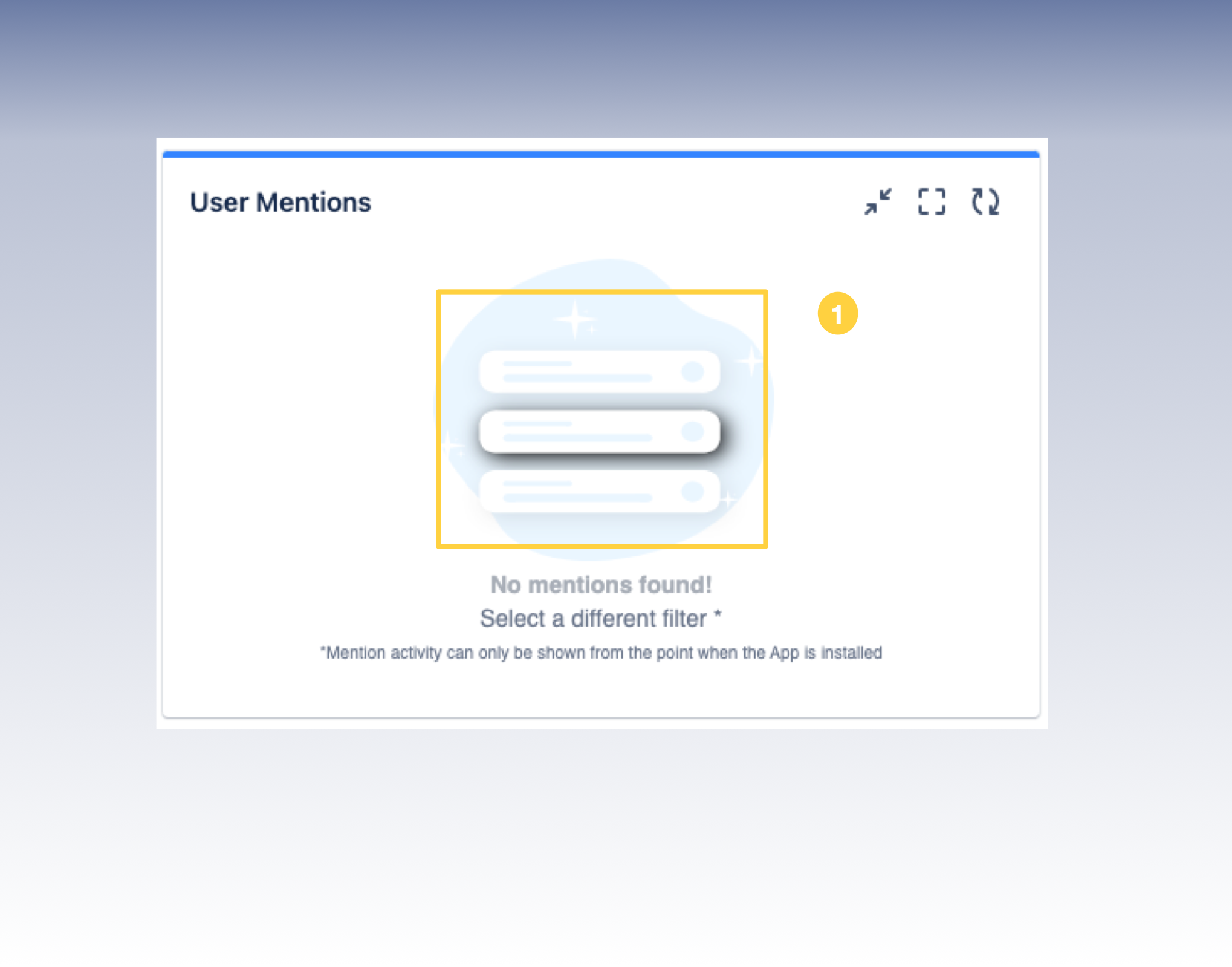
Empty List
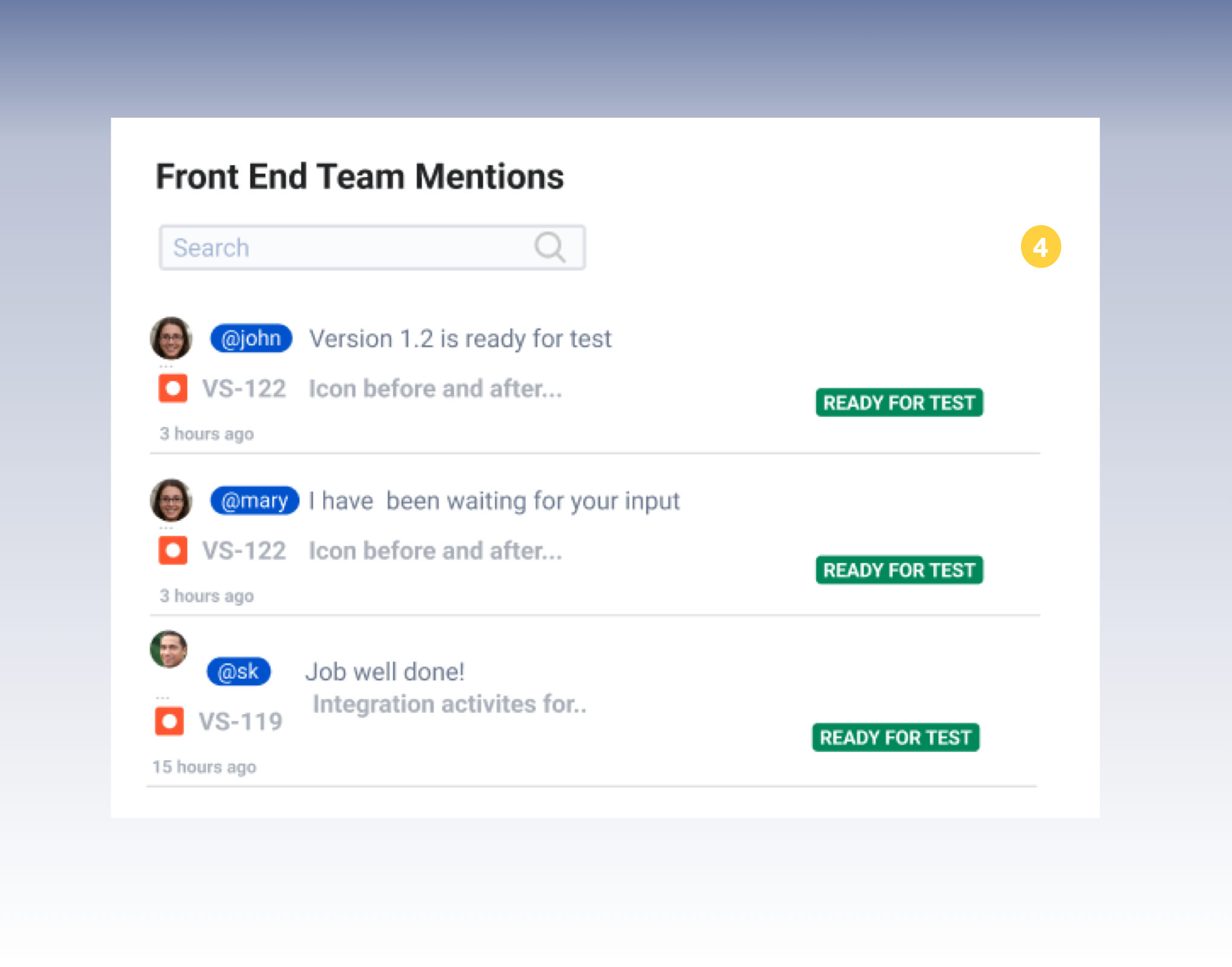
List showing mentions