16. Publish Report in Jira Dashboard using view26 Jira Gadgets
Introduction
VIEW26 Jira Gadgets provide a seamless way to integrate and display your reports directly within your Jira dashboards. This feature enhances your ability to monitor and analyze data without leaving the Jira environment. This guide will walk you through the steps to publish a report in your Jira dashboard using VIEW26 Jira Gadgets.
Steps to Publish a Report
Follow these steps to publish your report in a Jira Dashboard using VIEW26 Jira Gadgets:
1. Navigate to Your Jira Dashboard
Log in to your Jira instance and navigate to the dashboard where you want to add the report. If you don’t have a dashboard yet, you can create a new one by clicking on Dashboards in the top menu and selecting Create dashboard.
2. Add a VIEW26 Jira Gadget
Once you are on the desired dashboard, follow these steps to add a VIEW26 Jira Gadget:
Click on the Add Gadget button located at the top-right corner of the dashboard.
In the Gadget directory, search for the VIEW26 Jira Gadget.
Click on Add gadget next to the VIEW26 Jira Gadget you wish to add.
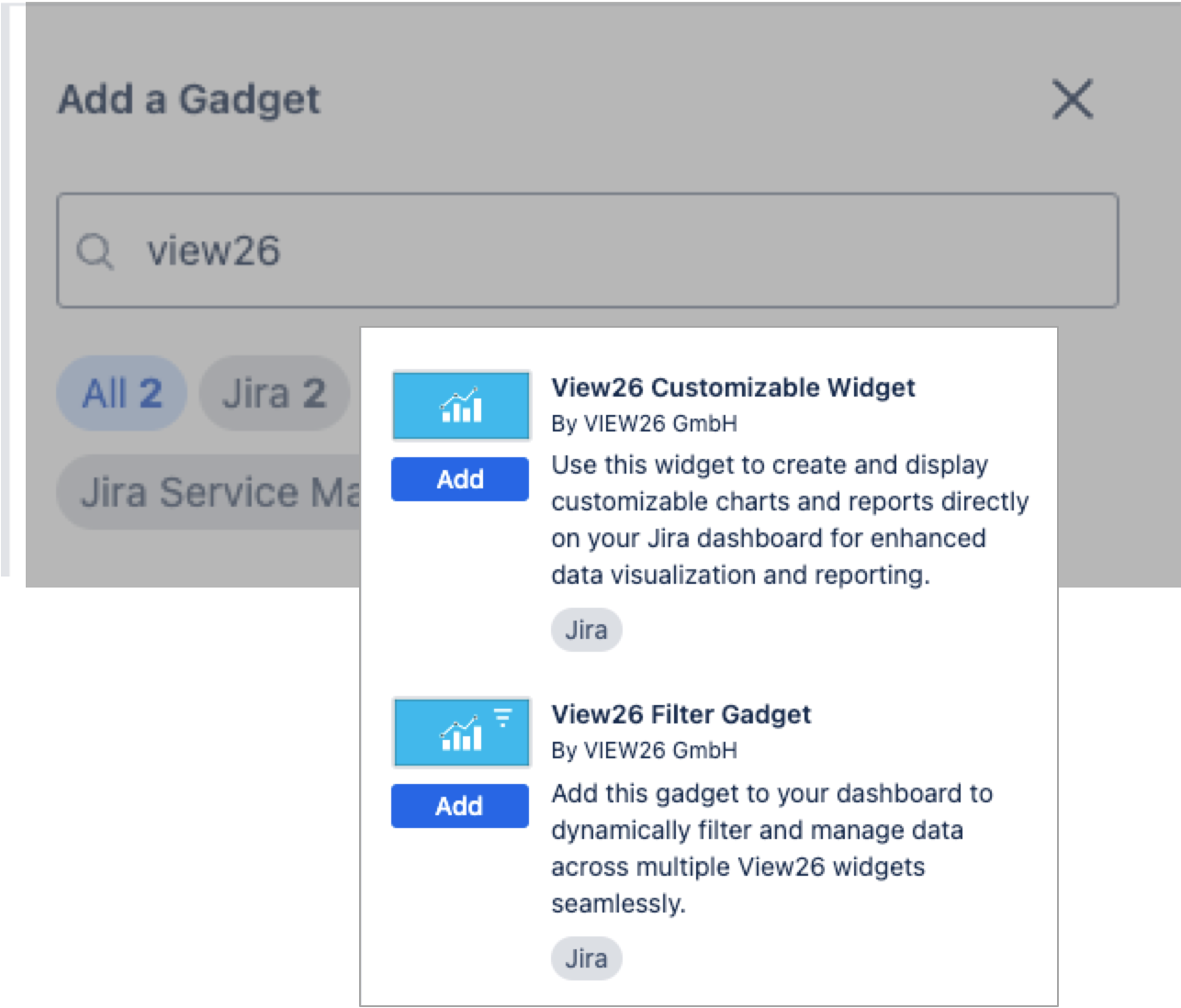
Add a VIEW26 Jira Gadget
3. Configure the Gadget
After adding the gadget, you will need to configure it to display the report you want:
Provide a name for the widget
Choose the type of widget you want to create: KPI, Chart or Table
Select your Filter criteria from the drop down lists. There is also an option to add More Filters.
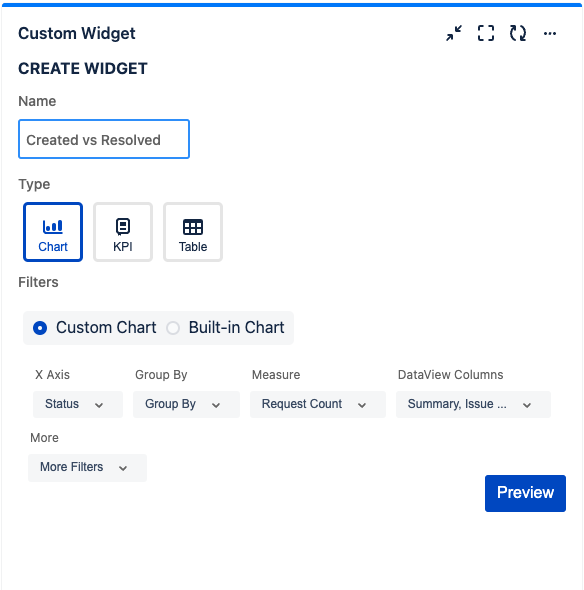
4. Preview the Gadget
Once you have configured the gadget, click on Preview to apply the settings. The widget should now appear in your Jira dashboard as per the configured settings.
4. Customize the Chart
You can further customize the the gadget by changing the chart type and customize the colors. This helps in optimizing the dashboard layout for better visualization and accessibility.
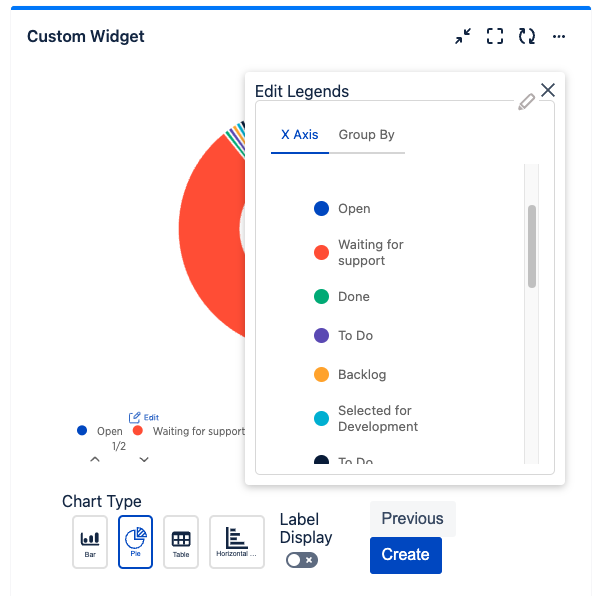
Customize the chart type and colors
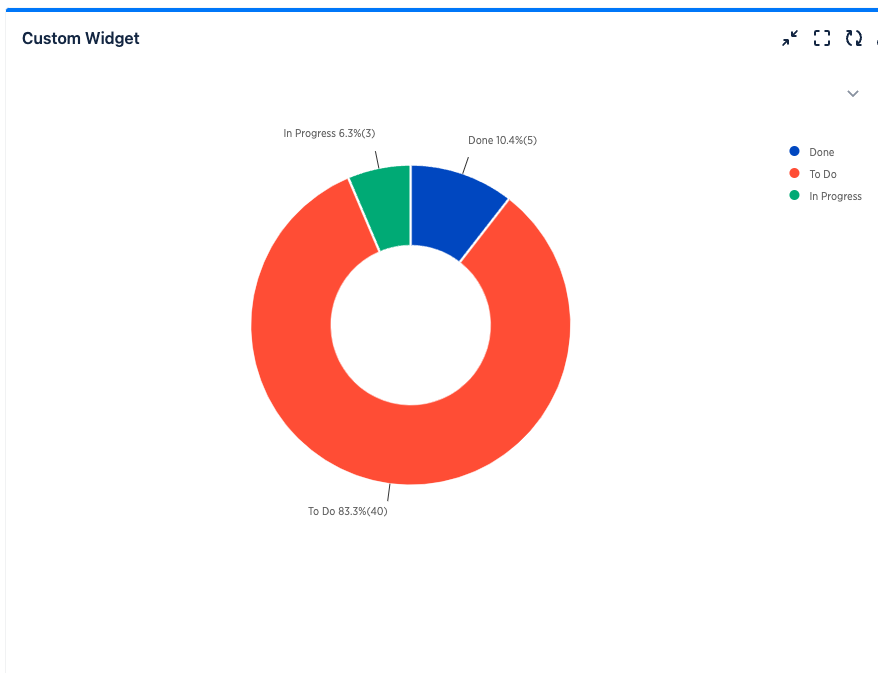
Widget rendered in Jira Dashboard
5. Use Filter Widget for quick analysis across multiple view26 gadgets
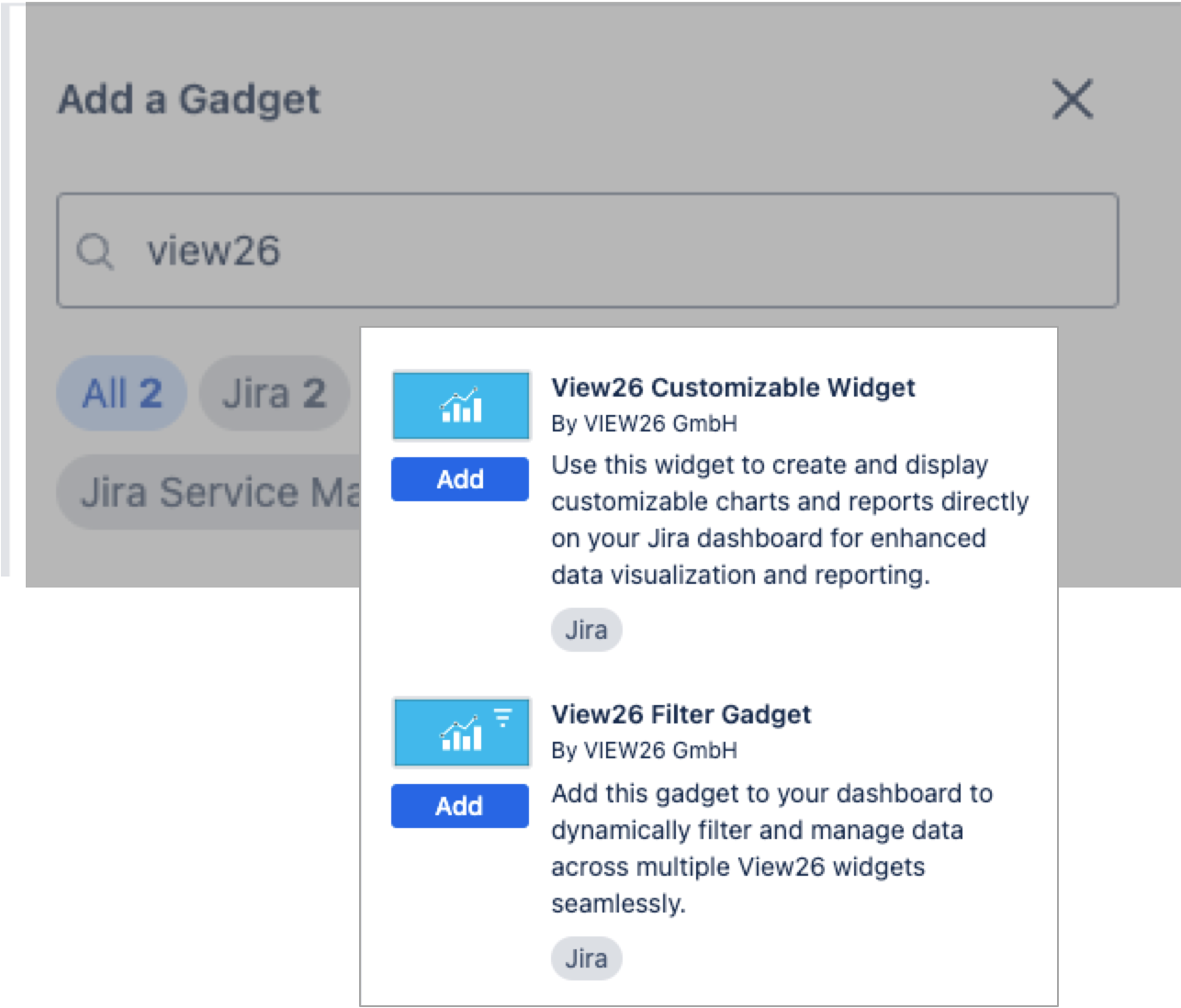
To add Filter Gadget to the Dashboard:
Click on the Add Gadget button located at the top-right corner of the dashboard.
In the Gadget directory, search for the VIEW26 Filter Gadget.
Click on Add gadget next to the VIEW26 Jira Gadget you wish to add.
Select the Jira field/ fields which you want to filter.Additional custom fields can be added from the ‘More Filter’ option
Click Apply to reflect the selected filter across all view26 gadgets in the Dashboard
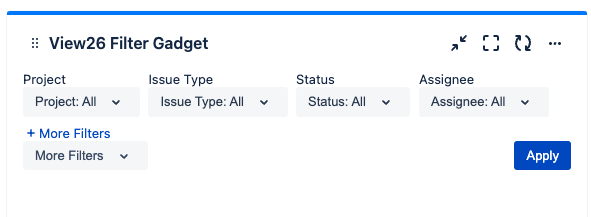
.png)