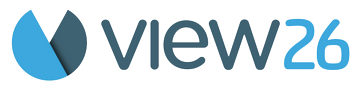Share View as PDF using Email Schedule
The Email Schedule feature allows you to automate the delivery of reports to your customers on a recurring basis. Whether you need to send monthly or weekly reports, this feature ensures your customers receive the information they need, in the form of a PDF attachment, without any manual intervention.
Follow these steps to set up the email schedule for your reports:
Access the Share Option & Configure Email Schedule
To start, navigate to the report you want to schedule within JSM. Click on the Share option in the report's menu
Once you've selected the Share option, you'll need to configure the email schedule settings. This involves selecting the desired configurations and specifying the email recipients.
.png?inst-v=7020dd2f-abdc-4799-8b78-8284a6348262)
You can Enable or Disable this feature any time.
Set Email Recipients: Add the email addresses of the recipients who should receive the scheduled reports. You can include multiple email addresses if needed.
Configure the Interval: Specify the interval at which the reports should be sent. You can choose from various options, such as daily, weekly, or monthly, depending on your reporting needs.
6. Finalize and Save the Schedule: After configuring the email schedule, finalize your settings and save the schedule. Once saved, the recipients will start receiving the reports as per the configured interval.
.png?inst-v=7020dd2f-abdc-4799-8b78-8284a6348262)
To disable email scheduling disable the feature button