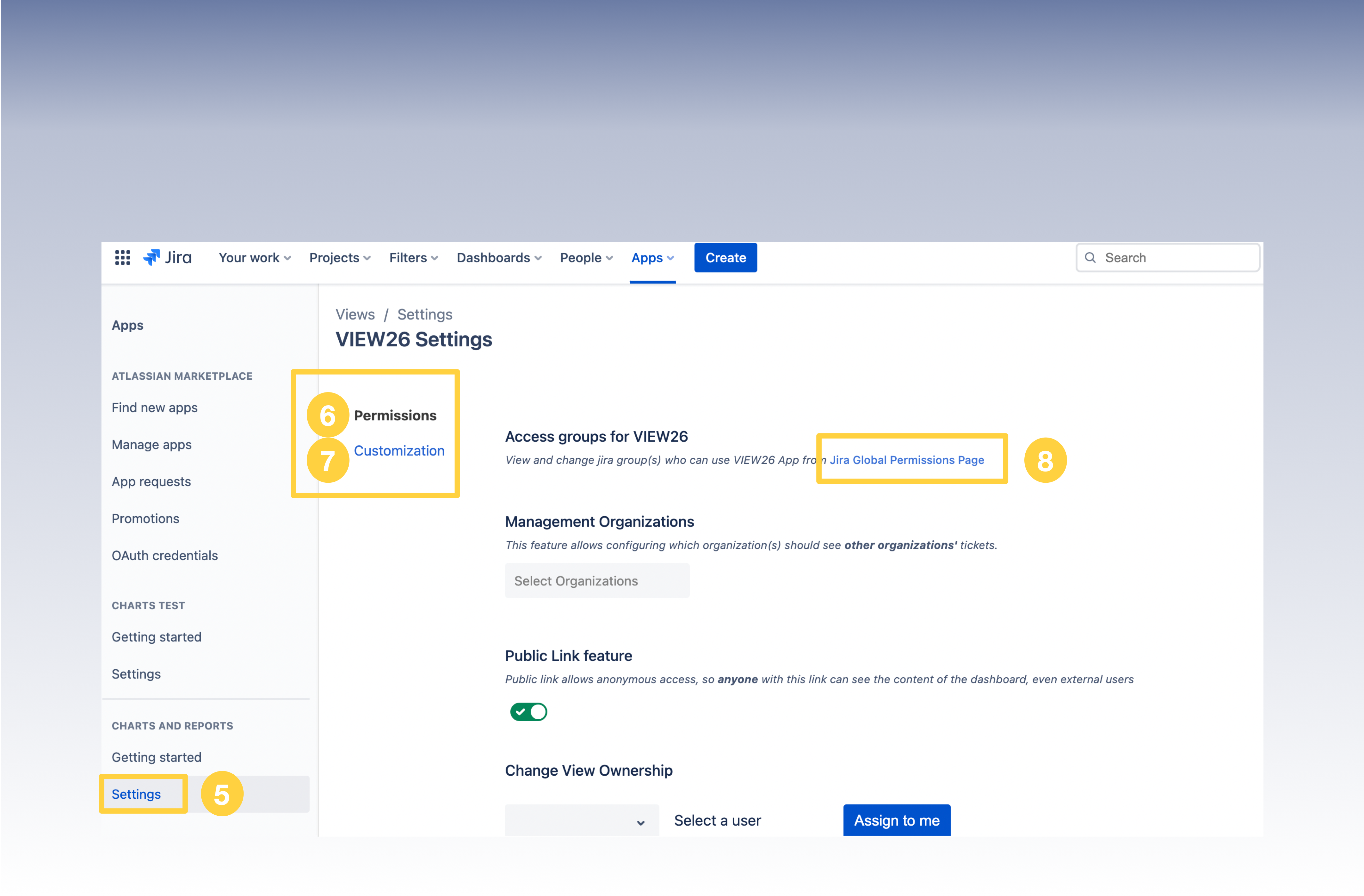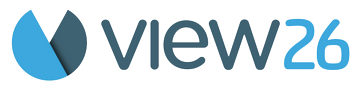16. Settings for Administrators
Administrators can :
Configure Permissions
a) Access Controls (Update Permissions for User or Groups on Jira Global Permissions Page)
b) Restrictions & Ownership of ViewsCustomize PDF Report & VIEW26 Portal Reports
a) Branding (Logo, default number of rows to display on one page, Internationalization, Color Palette)
b) Customer Portal (configure Portal filters)Data Sync & Project Configurations
a) Manual Re-sync
b) Project Settings (Select the Jira projects and custom fields to include in the app; unselected items won't be available)
To find the VIEW26 Configuration in Jira:
1. Login as an Administrator ( App Configuration is only accessible to Admins)
2. On the top Menubar , click on Apps
3. Click Manage Your Apps
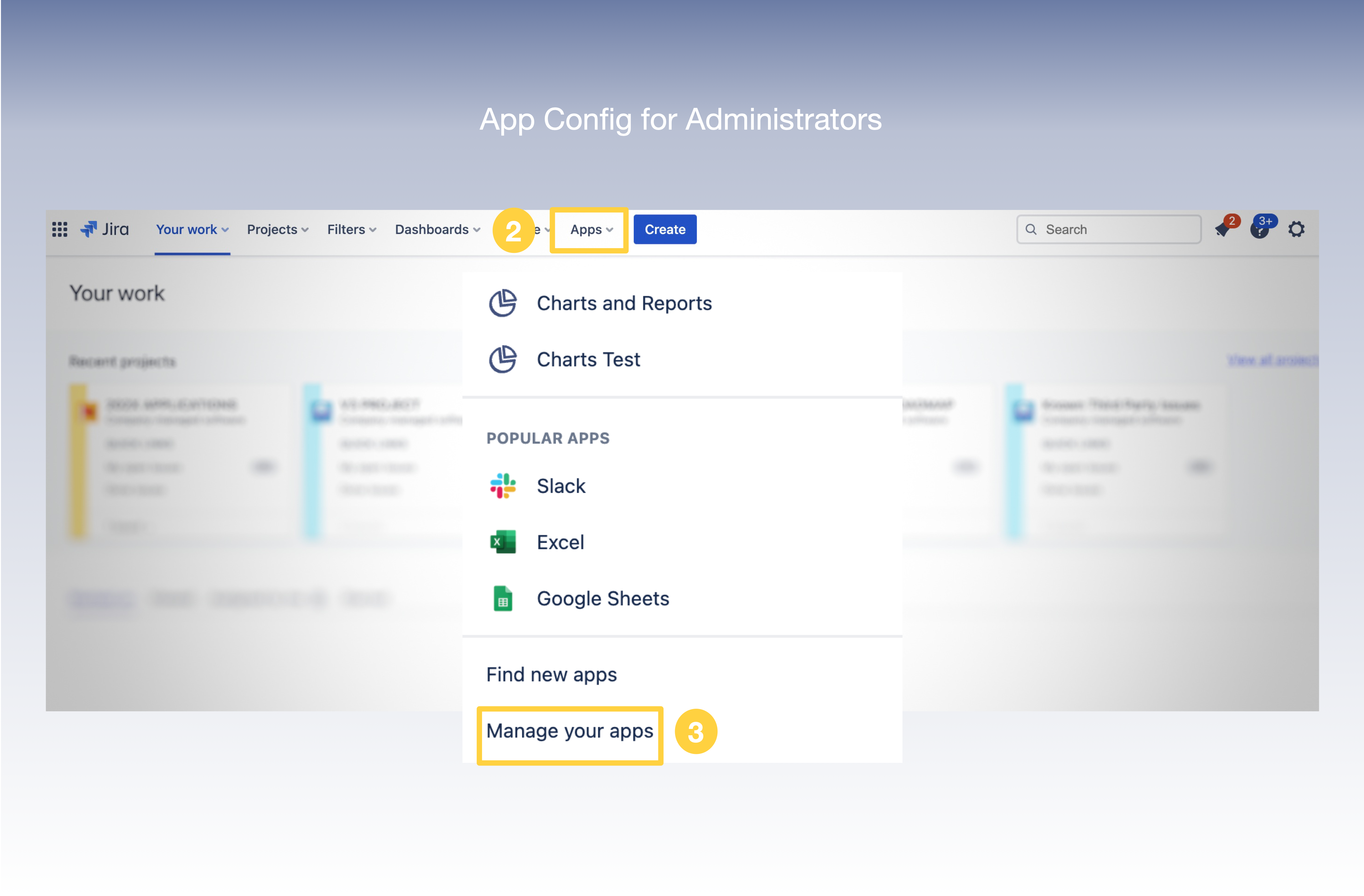
4. The Manage App Page gets Loaded
5. On the left Menubar , click on Settings to get to the View26 Setting Page
6. On the settings page, you can Configure Permissions, Configure Brand Customization, Perform Data Sync & Configure Project Settings