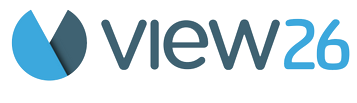Understanding Core Features
Logging Time
Method 1: From Calendar/List View
Navigate to Calendar View from the sidebar
Click on any time slot or on + Log button for the desired date and time
The Log Work Form opens with pre-filled date and time
Complete the form fields
Click Log to save

Method 2: From Dashboard
Go to Dashboard
Find the issue in Assigned Issues or Recent Issues
Click on the issue
The Log Work Form opens with the issue pre-selected
Click Log to save
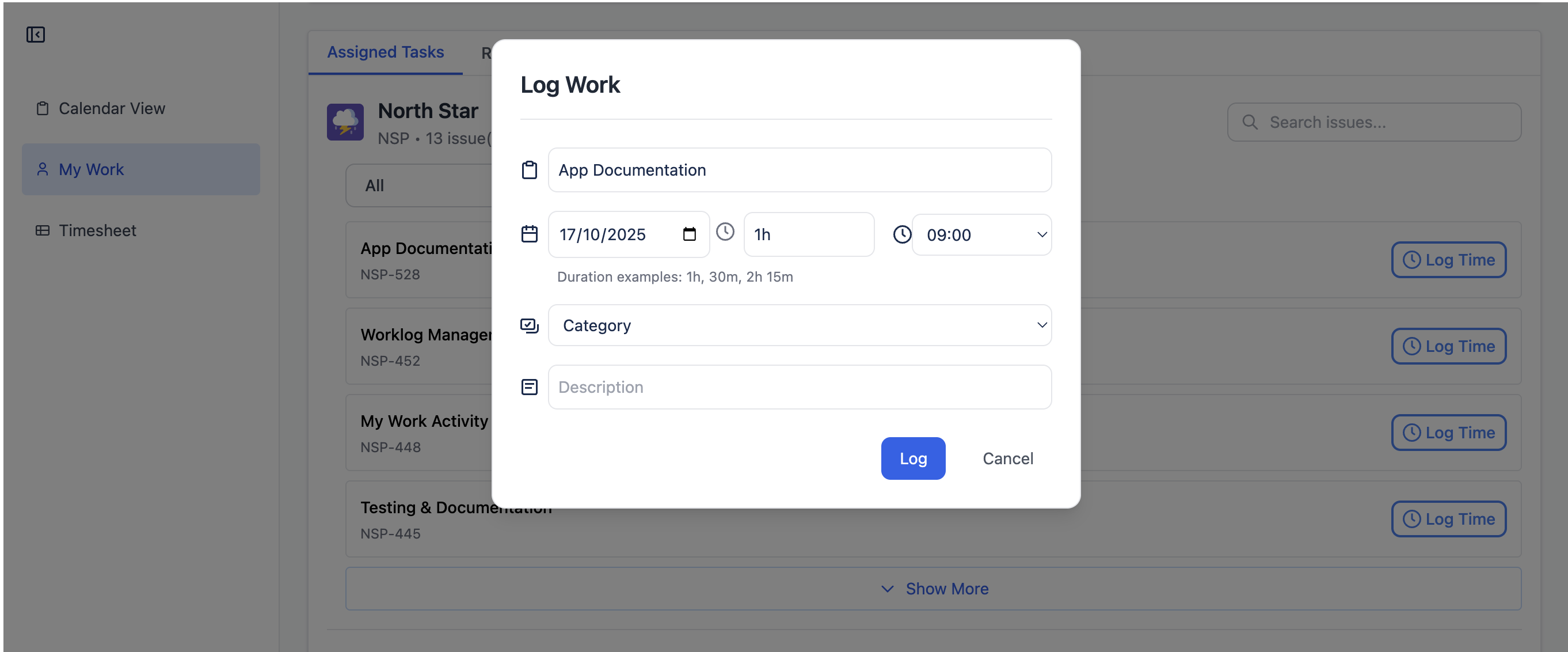
Managing logged issues
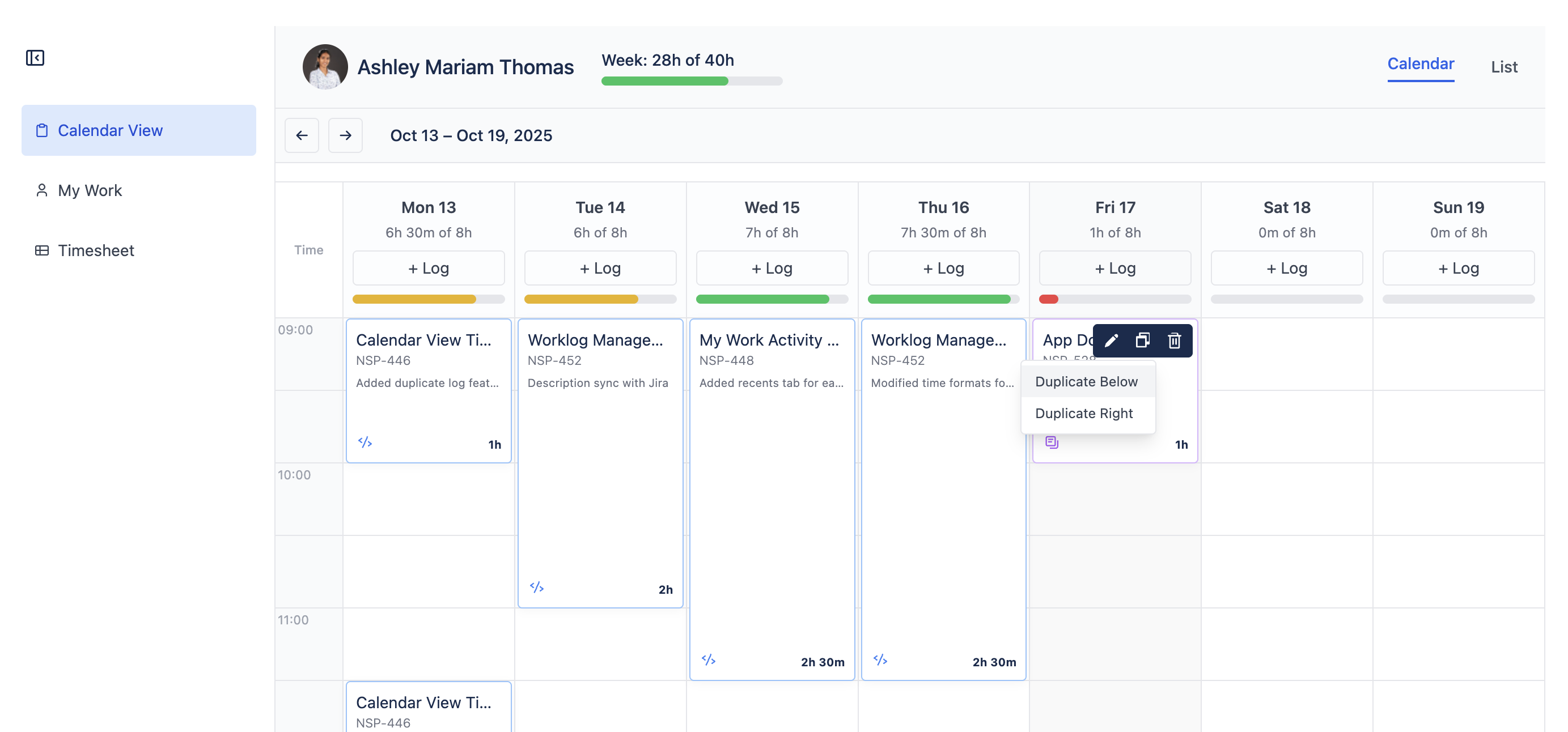
Editing Worklogs
Click on any worklog card in Calendar or List view
Click the Edit icon
The Log Work Form opens with current values
Click Update to save changes
Changes sync to both the app and Jira
Deleting Worklogs
Click on the worklog card
Click the Delete icon
Confirm deletion
Duplicating Worklogs
Calendar View supports quick duplication:
Duplicate Below (Column duplication):
Right-click or use duplicate button on a worklog
Select "Duplicate Below"
Creates identical entry immediately after the current one on the same day
Duplicate Right (Row duplication):
Select "Duplicate Right"
Creates identical entry the next day at the same time
Log Card Features
Drag and Drop: Move worklogs to different times
Resize: Drag the bottom edge to adjust duration (30-min snap)
Color Coding: Different colors per category
Hover Actions: Actions appear on hover
Dashboard Features
Overview
The Dashboard provides an at-a-glance summary of your work activity, quick access to issues, and shortcuts for logging time.
1. Weekly Overview
Week Total: Sum of hours for current week (Monday-Sunday)
Progress Bar: Visual indicator toward 40-hour week
User Info: Your name header
Today's Hours: Total hours logged today
Real-time Updates: Updates as you log work
2. Assigned Issues
Shows all Jira issues currently assigned to you:
Issue Key: Clickable link to navigate to Jira
Quick Log: Click any issue to open Log Work Form with issue pre-selected
3. Recent Issues
Displays issues updated recently:
Recently Updated: Issues with recent activity
Quick Access: Click to log time
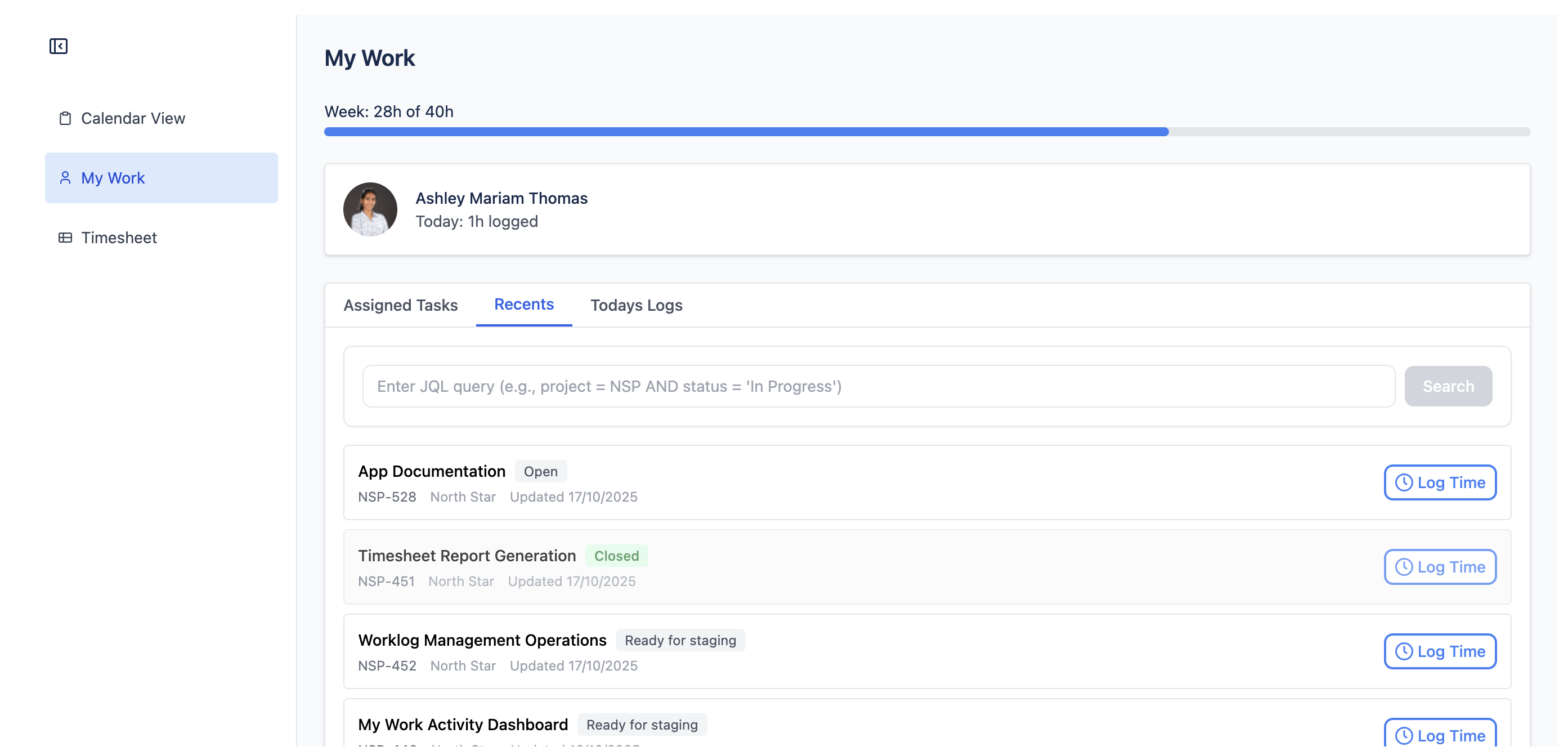
Custom JQL Search
Advanced search using Jira Query Language in “Recents” tab:
Example JQL Queries:
project = MYPROJ AND status = "Open" AND
assignee = currentUser() AND updated >= -7d How to Use:
Enter JQL query in the search box
Press Enter or click Search
Results display below with issue keys and summaries
Click any result to log work
Dashboard Best Practices
Start of Day: Check assigned issues to plan your day
End of Day: Verify you've logged all work in Today's Logs
Weekly Check-in: Review weekly total
Quick Logging: Use Recent Issues for follow-up work on same issues
Timesheet View
Overview
The Timesheet View presents your work in a traditional timesheet table format, organized by date columns and task rows. It supports filtering and multiple date range views.
Timesheet Layouts
Weekly View (Default)
Columns: Monday through Sunday
Rows: Grouped by Project → Issue → Category/Subcategory
Totals: Daily and weekly totals calculated automatically
Extended Views
Last 30 Days: Detailed list of all logs from past month
Last 60 Days: Detailed list of all logs from past 2 months
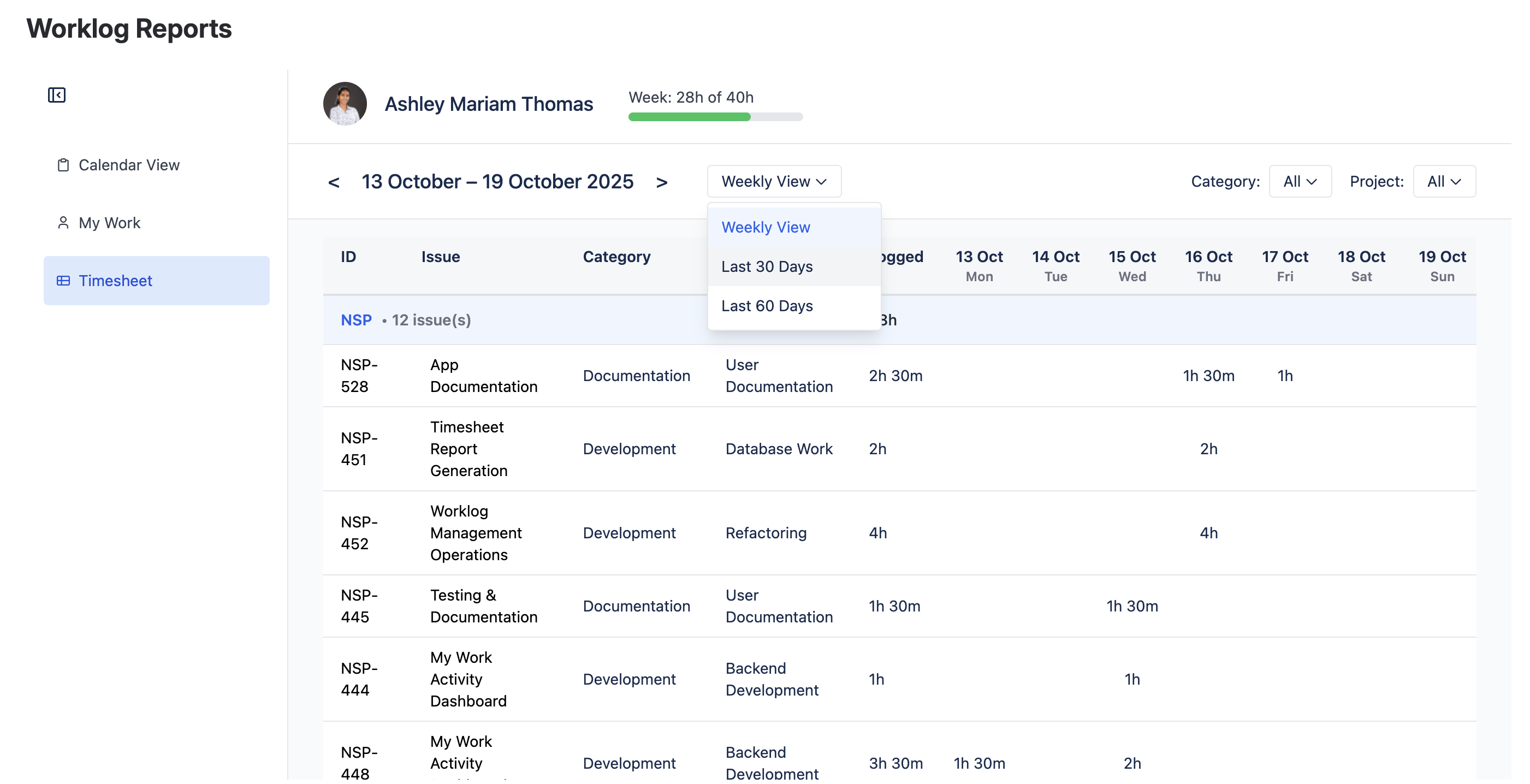
Reports
Overview
The Reports feature provides advanced analytics, aggregations, and export capabilities for team leads and administrators. It offers multiple aggregation types and export formats.

Report Configuration
1. Date Range Selection
Choose your report time period: This Week, Last Week, Last 30/60 days
2. Filter Selection
Available Filters:
Categories: Select specific work types (multi-select)
Subcategories: Filter by subcategories based on the selected categories
Projects: Include specific Jira projects (searchable multi-select)
Assignees (Admin only): Select specific team members or "All Users" to analyse team’s productivity
3. PDF Export
What's Included:
Report title with date range
Filter summary (categories, projects, assignees selected)
Aggregation tables with totals
Total hours and statistics
Generation timestamp
4. Excel Export
What's Included:
Summary Sheet:
Report metadata (date range, filters, total hours)
Aggregation tables
Grand totals
Formulas: Sum formulas for easy manipulation
Settings - Category Management
Admin Access Only
Manage work categories and subcategories for organizing time logs across your team.
Requirements:
Jira Administrator permissions required
Access: Click Settings in sidebar (only visible to admins)
Access Denied? Contact your Jira admin to grant "Administer Jira" permission.
Categories
Top-level classifications for work types (e.g., Development, Testing, Design, Meeting).
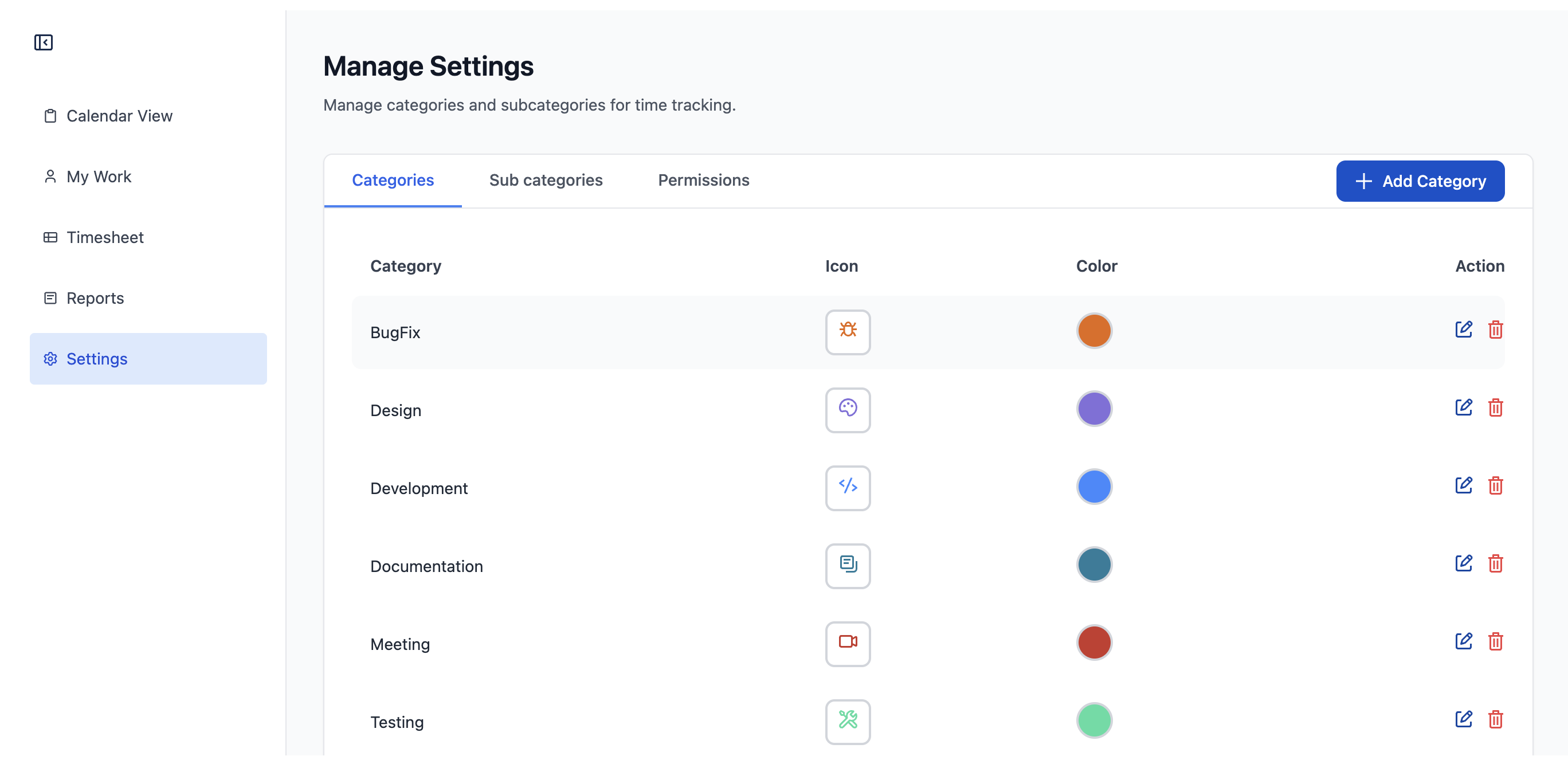
Add Category
Enter category name in input field
Click "Add Category"
Category appears immediately, available for all users
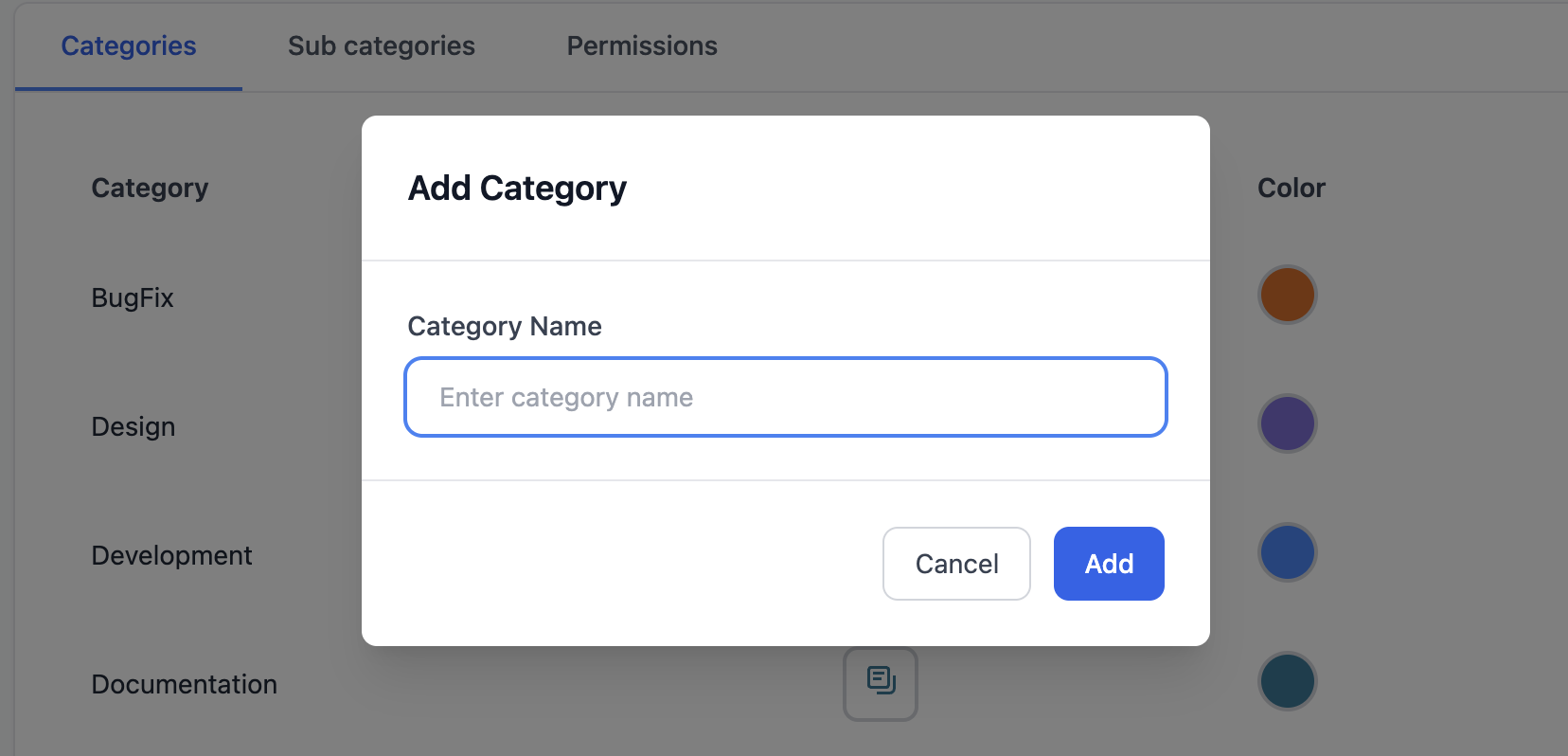
Edit Category
Click Edit icon next to category
Modify name in text field
Click green checkmark to save
Click X to cancel

Delete Category
Click Delete icon (trash) next to category
Confirm deletion
⚠️ Warning:
Deletes all subcategories under this category
Permanent - cannot be undone
Existing worklogs keep the category name for historical records

Subcategories
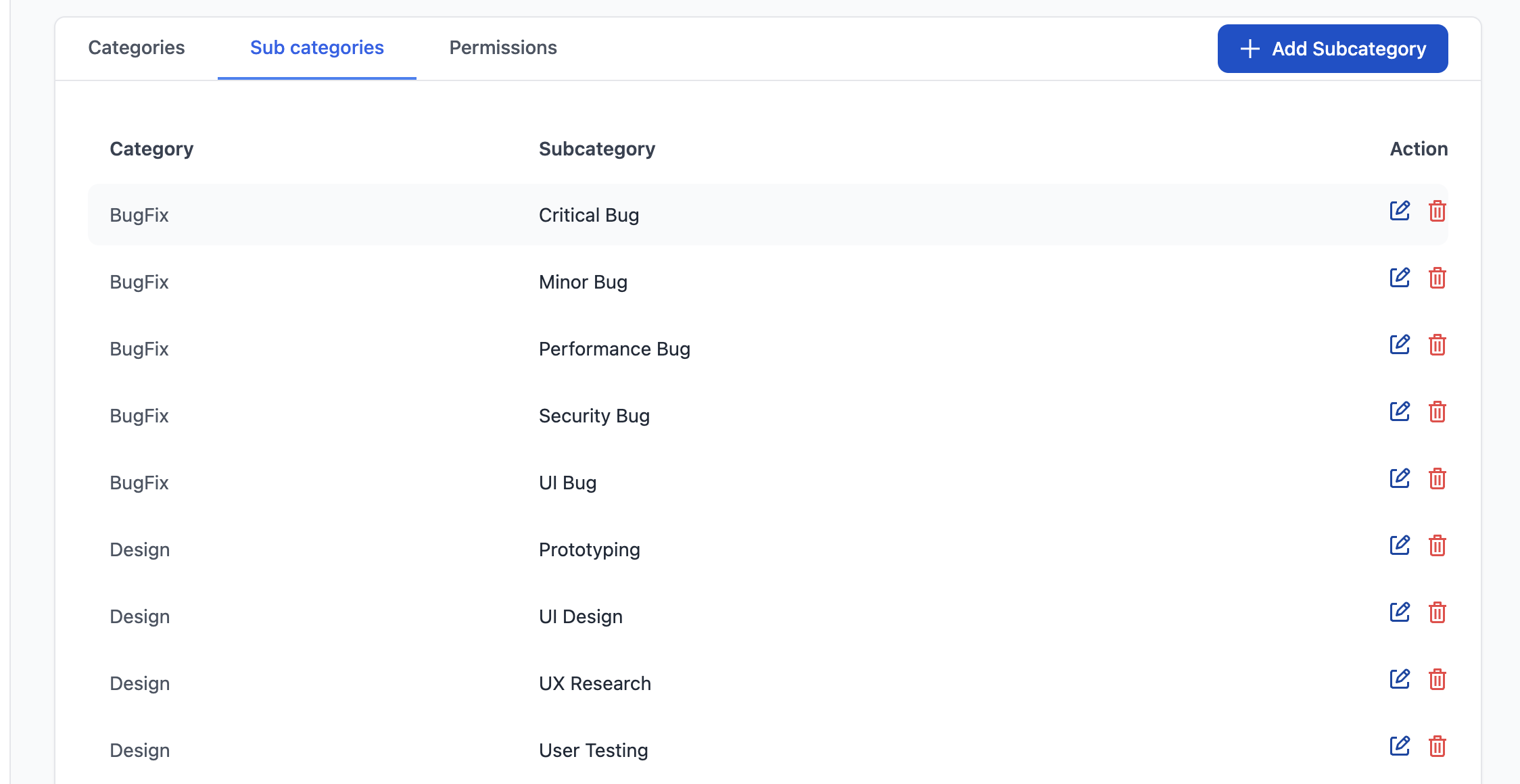
Add Subcategory
Select parent category from dropdown
Enter subcategory name in input field
Click "Add Subcategory" or press Enter
Subcategory appears under parent category
Edit Subcategory
Click Edit icon next to subcategory name
Modify name in text field
Click green checkmark to save or press Enter
Click X to cancel or press Escape
Delete Subcategory
Click Delete icon next to subcategory name
Confirm deletion
⚠️ Warning: Permanent deletion (cannot be undone)