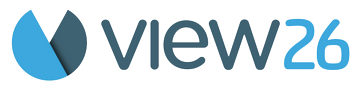2. Create a Contract
To create a new contract:
Click Create Button on the Support Time Contract Management dashboard screen

And now let’s enter the Contract Details -
Name - Specify a name for your contract
Description (Optional) -Provide a brief description of the Contract
Contract Date- Specify the Start Date and End Date of the contract
Choose Contract Type - Fixed or Recurring
Contracted Hours - Specify total hours of the contract
Filter Issues - You could filter the issues by
a. Select Field, Select Value - Specify the filter and its value
b. Advanced : Enable Advanced option to select the Projects that need to be part of the contract
Contract Metrics Visibility (Optional) - Enable the ‘Show in Portal' option to enable all the customers in this Organization to get a complete over view of consumed hours at an organization level on the Portal Page.
Click Create
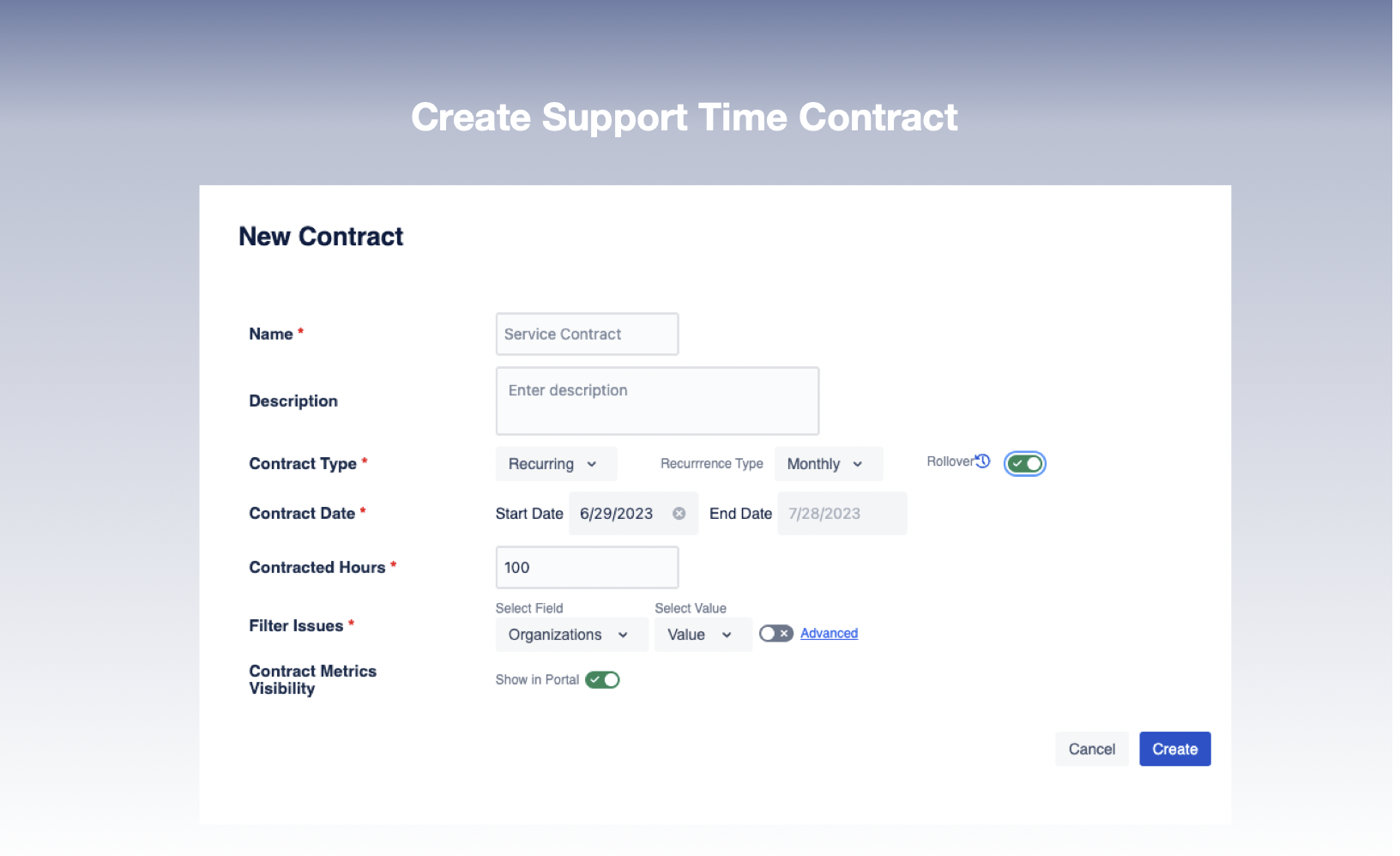
Create a new support time contract
Recurring Contract - Once the Recurring Contract (smart contract ) feature is activated, the system takes charge of automatically generating a new contract for you every month or year, based on the contracted hours of your existing contract. Additionally, any unused hours from the previous contract will seamlessly carry over to the new one if you enabled the rollover button