Configuring Permissions
Navigate to the Settings Page to open this Page. The Permissions page would be open by default.
An administrator can configure the below App Permissions on this Page:
1. Access Groups for View 26: View and change jira group(s) who can use VIEW26 App from Jira Global Permissions Page
Click on Jira Global Permissions Page link provided in Access Groups for View26 to open up the System Permissions Page
2. Management Organizations :This feature allows configuring which organization(s) should see other organizations' tickets. Select the Organization(s) from the DropDown
3. Public Link feature : Public link allows anonymous access, so anyone with this link can see the content of the dashboard, even external users
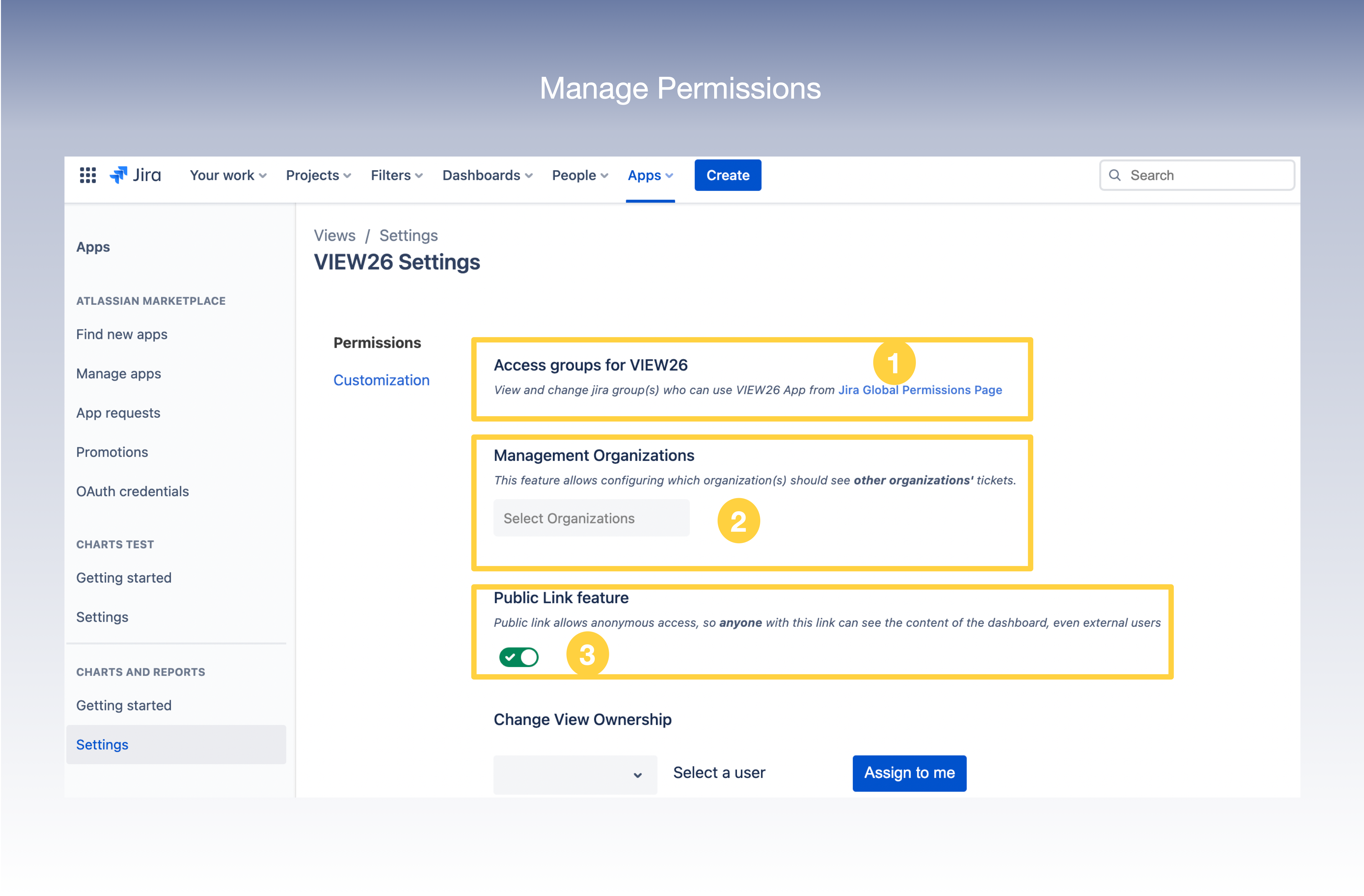
4. Change View Ownership : Allows transfer of Ownership from a User to You. For that you will have to,
A. Select a User from the dropdown
B. Select the View for which you want to change ownership ;from the list of Views the selected User has Ownership
C. Click on Assign to Me
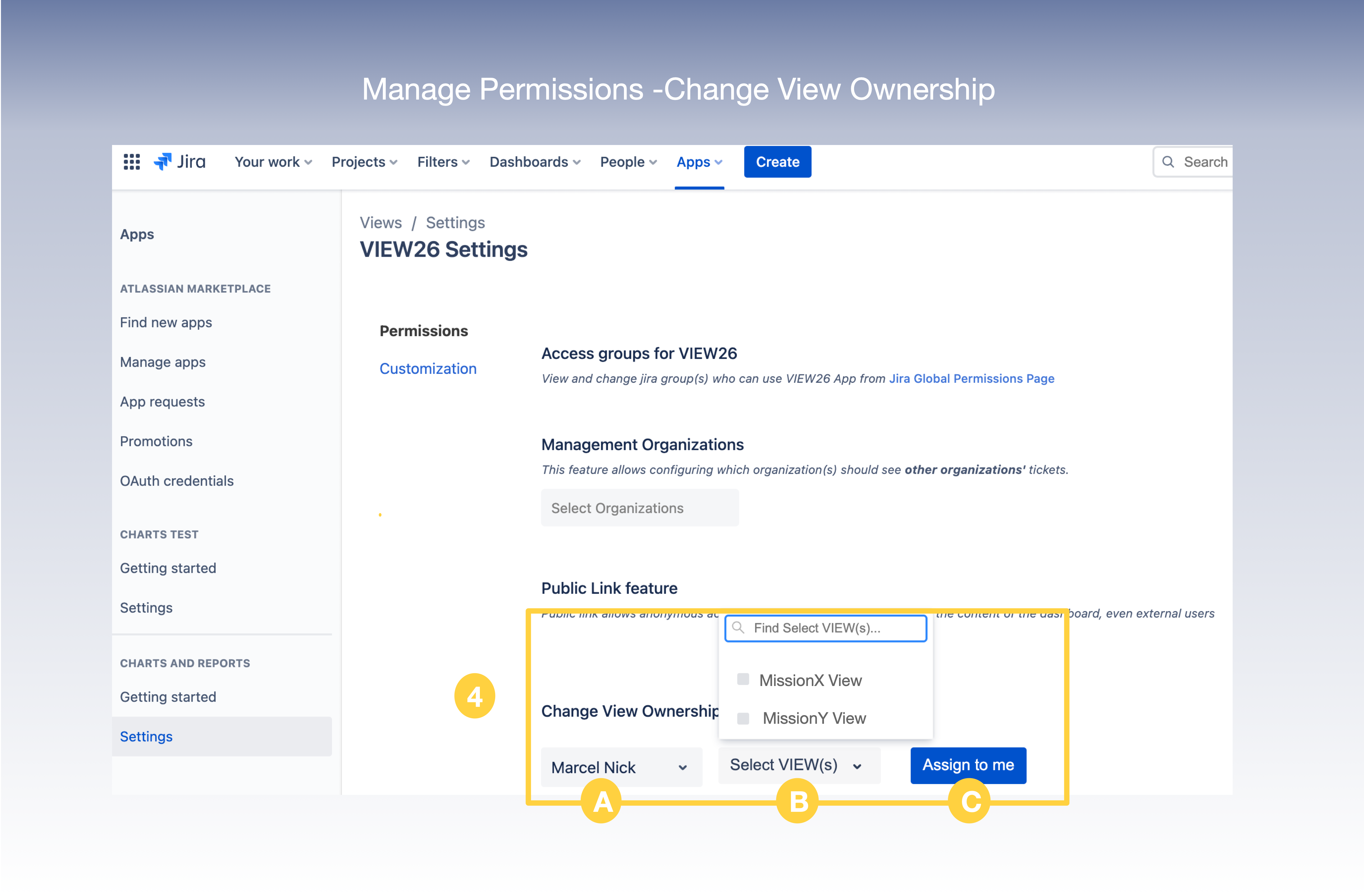
.png)