6. Managing Widgets
This feature is available in our Cloud variant but not yet in the Datacenter variant. It's on our roadmap for an upcoming update to ensure a consistent experience across all platforms. Kindly check release roadmap for timelines.
To edit or delete widgets that you have added or created:
We have two Options:
1. If you are on the Home page for Charts and Reports, Click on the Arrow Button next to View at the top left on the screen
2. Click on Manage Widgets Button
OR
3. Select the View you want to modify from the list of Views displayed on the Home page
4. Click on the App icon to show the Widget Panel
5. Click on Settings Icon to open Manage Widgets screen
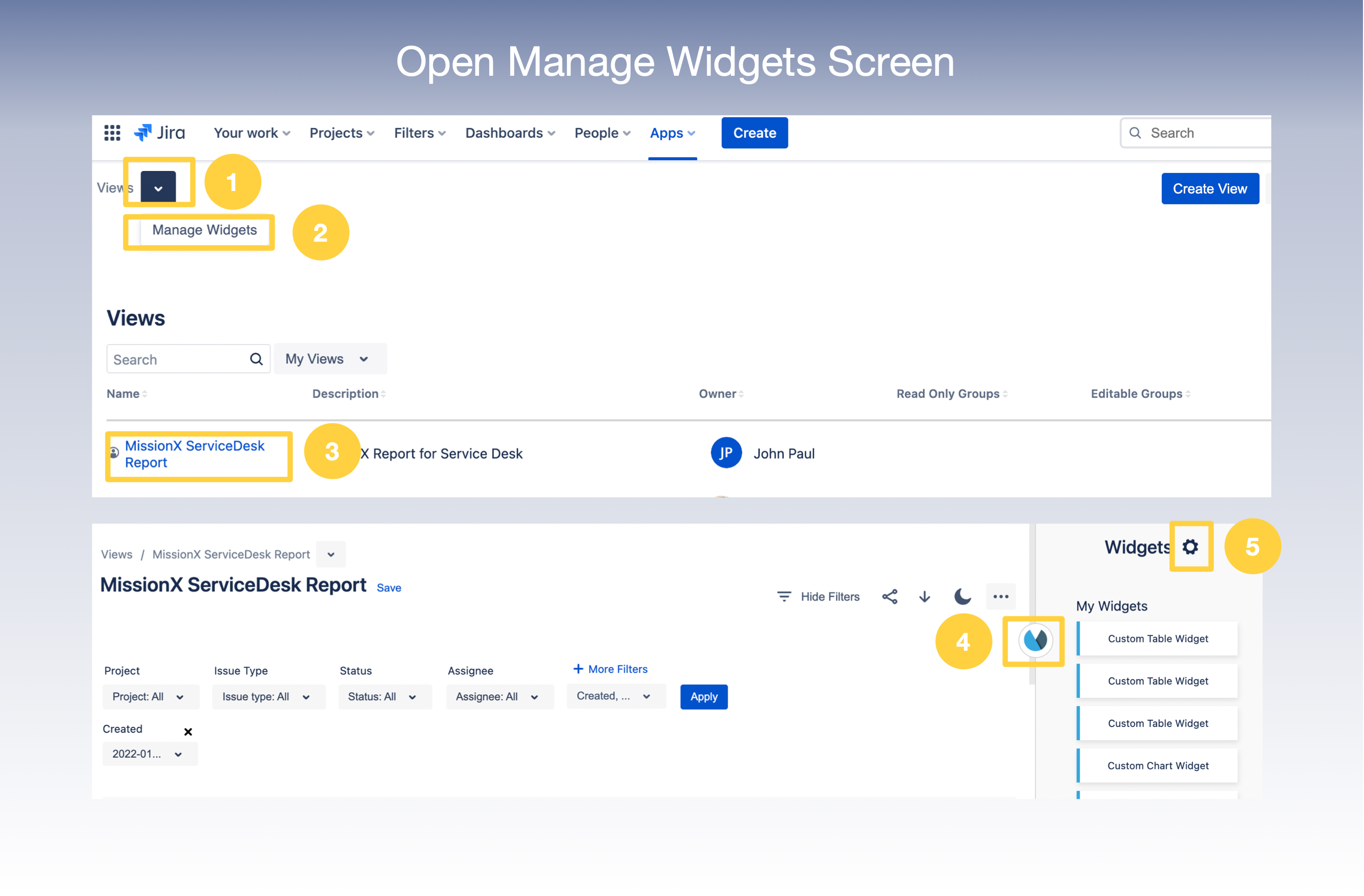
6. You are now at Manage Widgets Screen
7. Click on (. . .) Options Menu which gives you an option to Edit, Copy or Delete
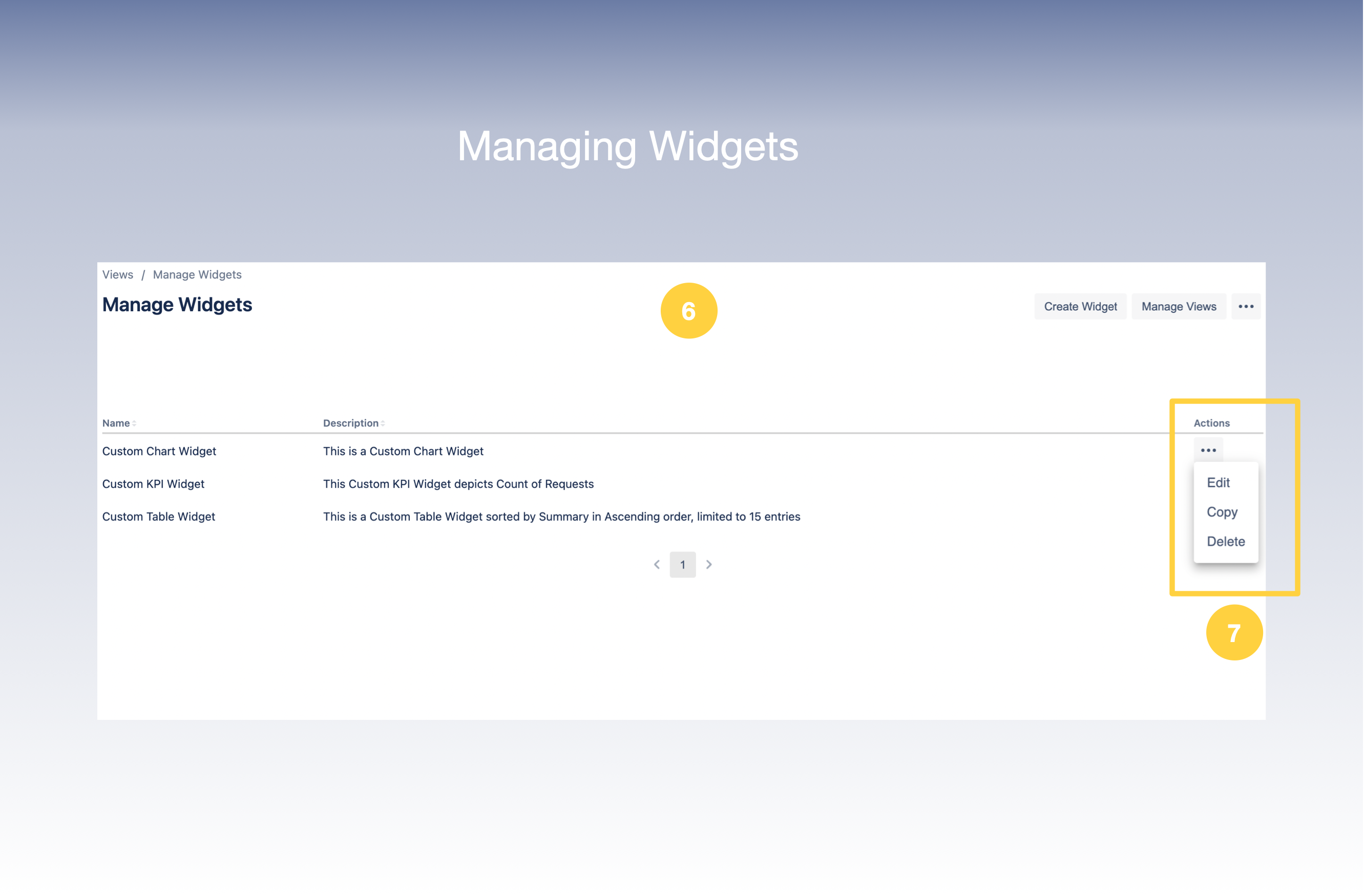
8. Now let’s take a look at the Edit, Copy and Delete Options
9. On click of Edit - The Update Widget page would appear where you could edit the Widget Details and Filters
10. On click of Copy - The Copy Widget window would appear where you can enter the Name of the new widget
11. On Click of Delete - The Widget would get deleted
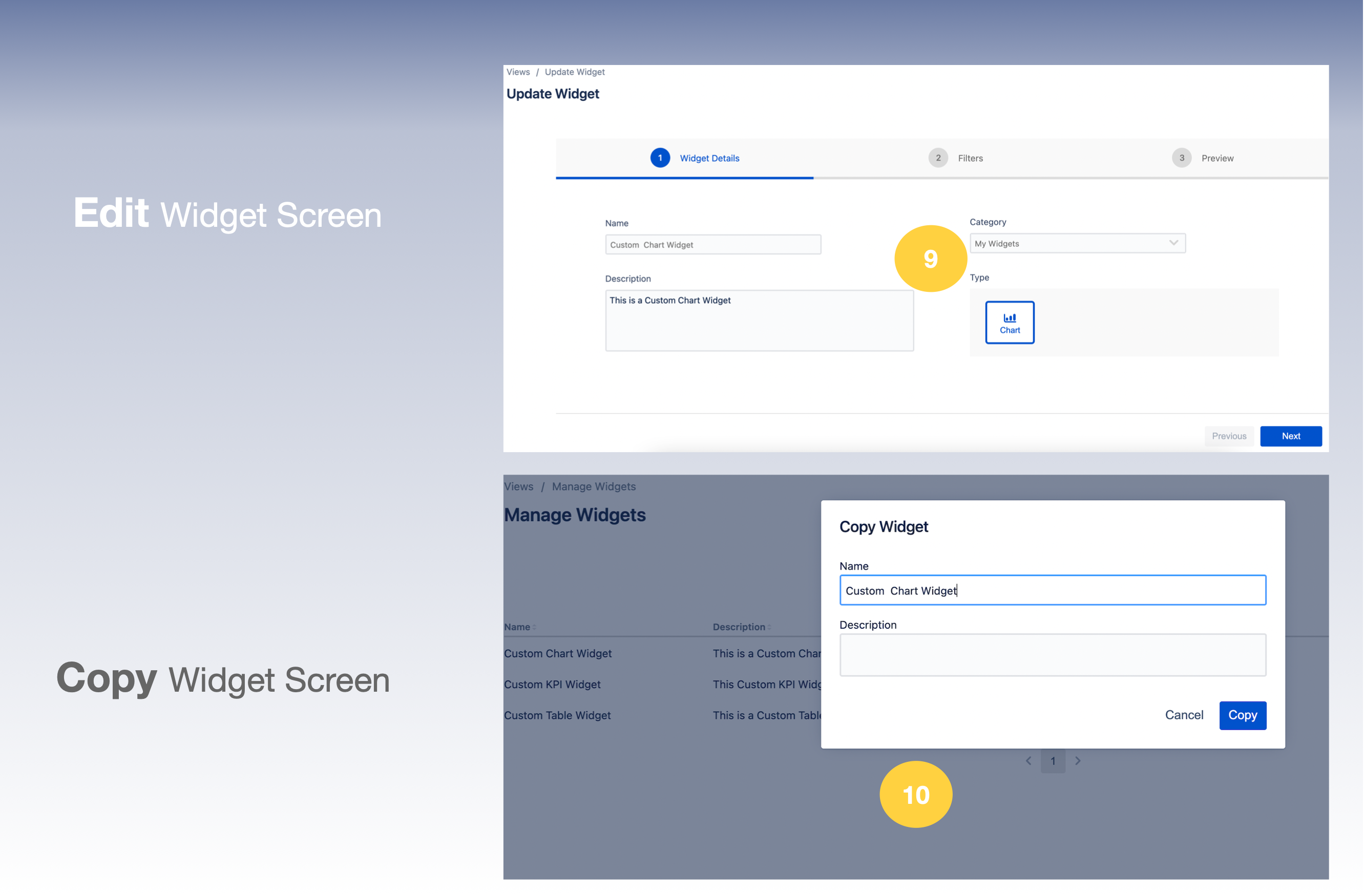
.png)