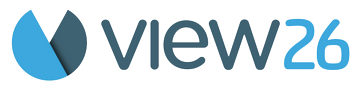🚀 Quick Start for Charts & Reports
Welcome to VIEW26. Let’s get you started with using the App!
1. Access the App
1. Install VIEW26 App
2. Log in to Jira
3. Click on Charts and Reports in the Jira ServiceDesk Global navigation-bar to enter the app
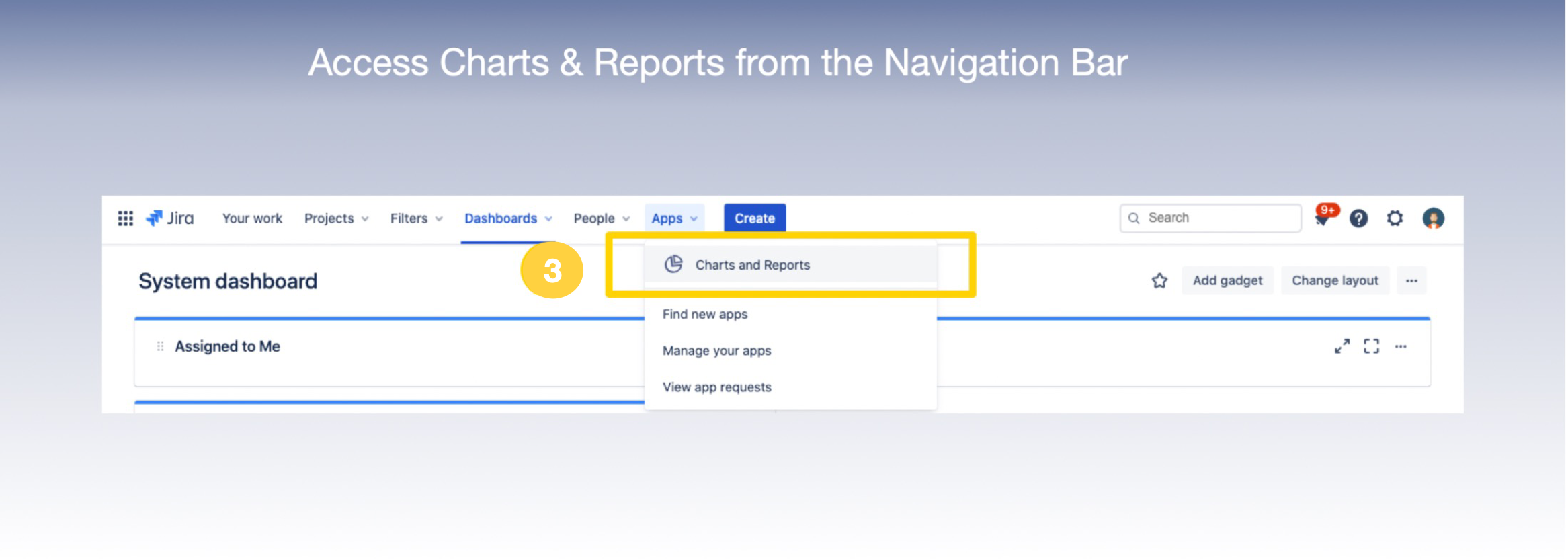
2. Create a View
A view is a collection of widgets, which the user can share, view or generate reports from.
To create a new view:
1. Select Charts and Reports in the Apps menu of your Jira Service Desk
2. Select Create View*
* If this is your first view, the 'Create View' button would be located at the bottom right corner of the browser screen. For subsequent views/ existing views, it would be located at the top right on the screen.
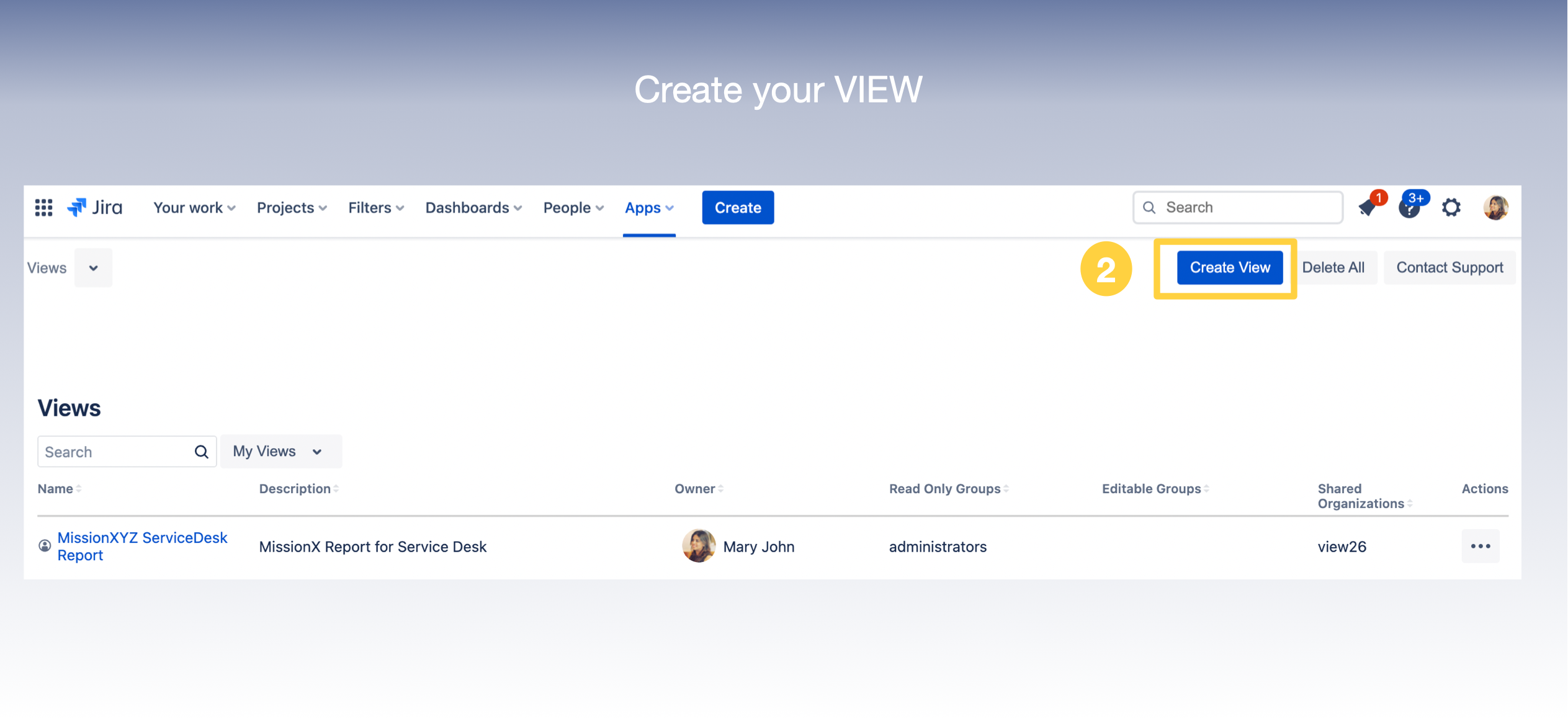
3. Add Widgets to a View
Add an existing widget to a view by following these steps: Select the view, from the Home page.
1. Inside the view, Click App icon to show the Widget Panel
2. Select the widget you want to add from the list in the Widget Panel.
3. Drag and drop the widget into the relevant section
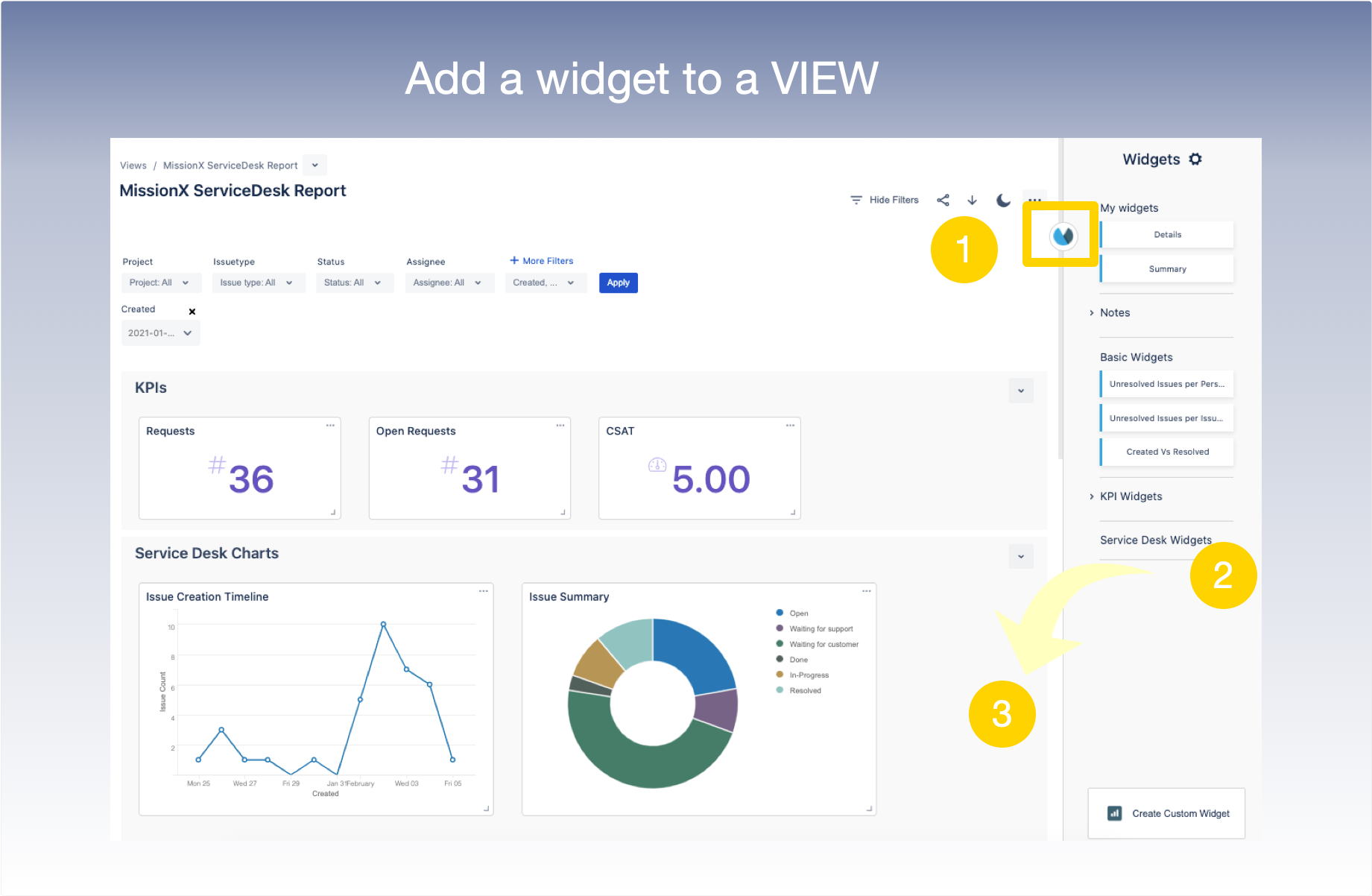
4. Share a View
Click the Share icon on the top of the page. The following options exist for sharing a view :
a. Generate a public link for the View
b. Share View with a Jira User Group (share with Internal stakeholders-Jira User Group)
c. Share View with a Jira Customer Organization (share with External stakeholders -Jira customers)-The View shared would be Published in the Jira ServiceDesk Customer Portal.
d. Export View as a PDF report (Click on Download icon at top of View screen.)
Click the Share icon on the top of the page. The following options exist for sharing a view :
a. Generate a public link for the View UPCOMING-RELEASE roadmap
b. Share View with a Jira User Group (share with Internal stakeholders-Jira User Group) UPCOMING-RELEASE
c. Share View with a Jira Customer Organization (share with External stakeholders -Jira customers)-The View shared would be Published in the Jira ServiceDesk Customer Portal.
d. Export View as a PDF report UPCOMING-RELEASE
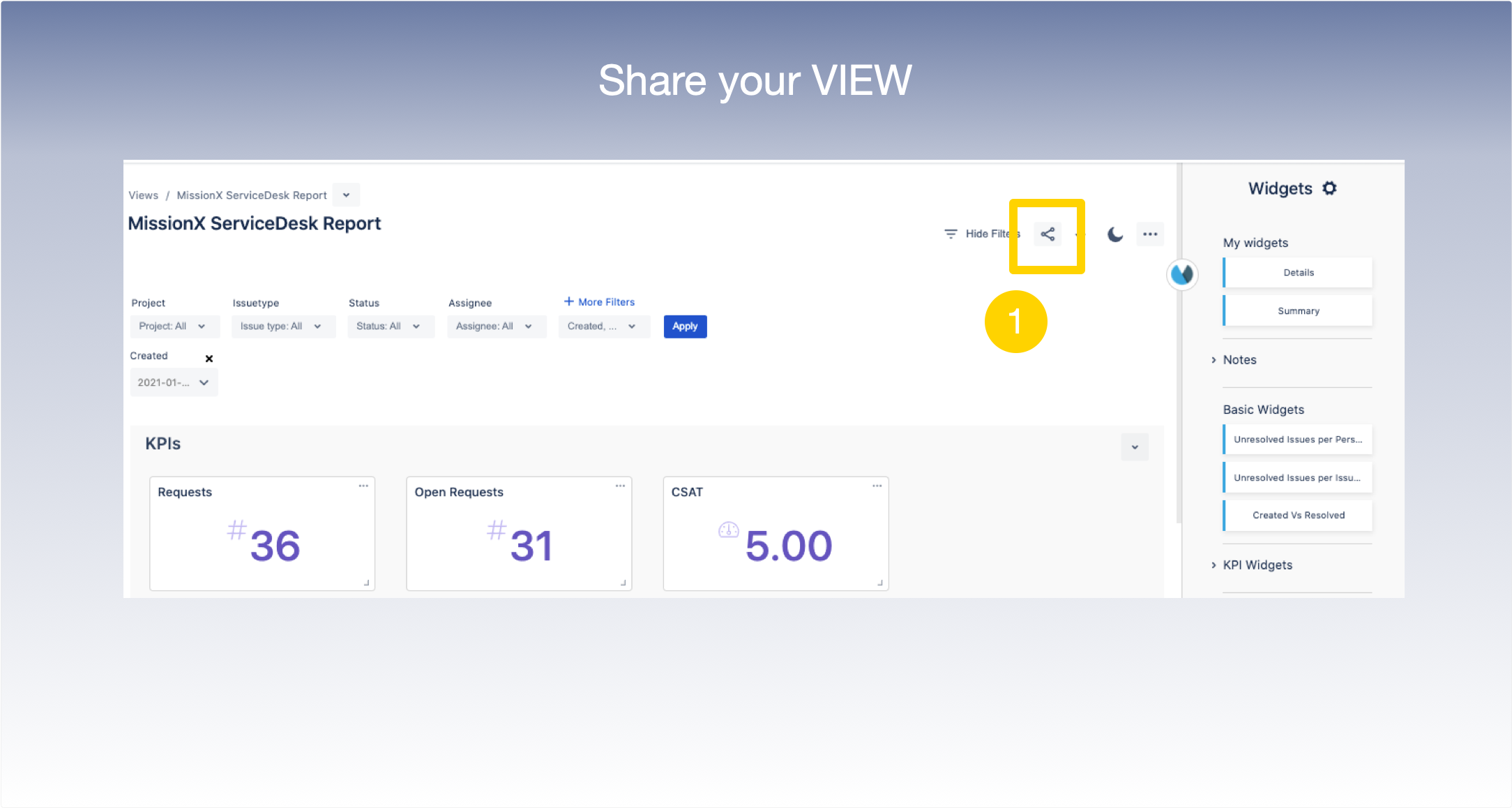
4. Publish & Analyse Reports in Jira ServiceDesk Customer Portal
VIEW26 Charts & Reports allows you share reports with external customers via the JIRA ServiceDesk Customer Portal
A Charts & Reports option will become available in the Jira Customer Portal when you have installed the VIEW26 Charts & Reports Jira ServiceDesk App.
1. Click on Charts and Reports under the User Profile
2. This will open the List of all the Views which are shared with the Customer’s Organization
3. Click on any of the Views to Open up the Report
4. You can analyse and explore the Report further using all the different filters available
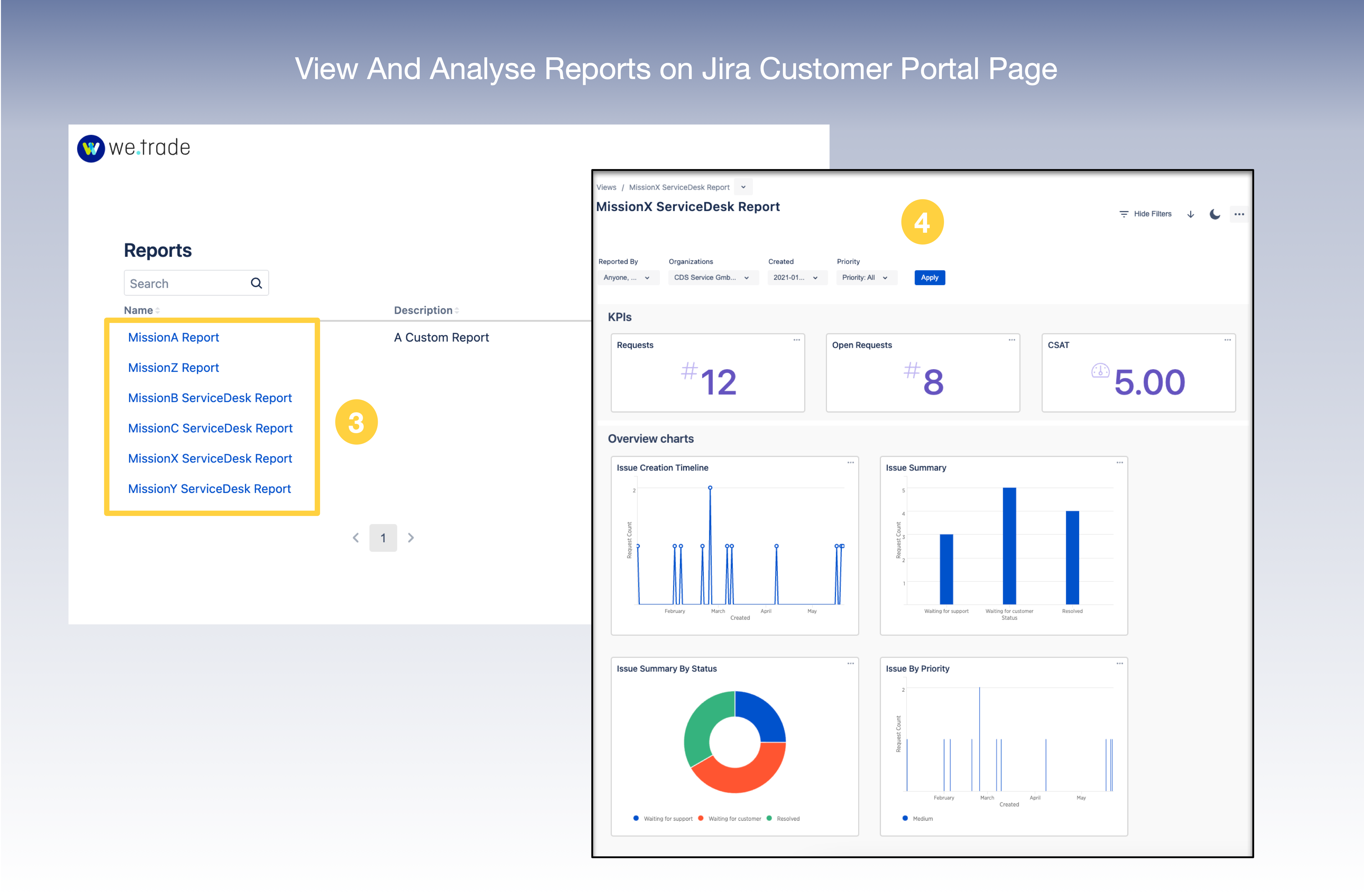
View our User Documentation and Frequently Asked Questions for more detail on how VIEW26 can help you manage and generate bespoke data reports