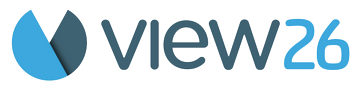Customize PDF Report
Branding & Display Settings
This page allows you to personalize your app experience and PDF exports by configuring branding, language, display preferences, and color palette.
1. Branding
Upload Image:
Upload your custom logo to brand your exported PDF reports.
Recommended size: 368px (width) × 64px (height)
Max file size: 700 KB
Supported file formats:
.png,.jpg,.jpeg
2. Export Date Format
Choose your preferred format for date fields in exported reports.
The selected format will apply across all exported PDF/CSV files.
Available format example:
2025-07-23→ displays asYYYY-MM-DD2025-07-23T15:04:05.999-0700→ displays asYYYY-MM-DD'T'HH:mm:ss.SSSZ2025-07-23 15:04:05→ displays asYYYY-MM-DD HH:mm:ss
3. Internationalization
This feature allows users to select the language in which they wish to use the app interface.
Currently supported:
English, German, French, Portuguese (Brazil)
4. Table Rows
Define how many rows of data should be shown by default on one page.
This helps control page scroll length and performance.
5. Color Palette
Choose the color scheme for your app's charts, tables, and visual elements.
Options:
View26 Palette: Default color scheme provided by View26
Atlassian Palette: Color scheme aligned with Atlassian standards
Custom Palette: Define your own brand-specific colors
Save Or Cancel the changes